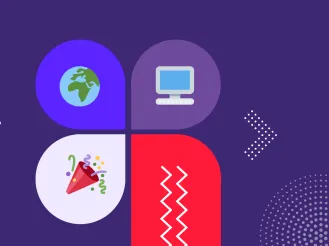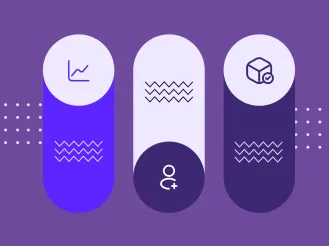The Top 10 Accessibility Tips for Content Editors
Your web developer may have constructed your website to be accessible. But that doesn’t mean it is. The way you add content to your site makes all the difference in offering a truly accessible user experience.
Think about it this way. An architect might design a building to accommodate visitors with physical disabilities. Handicap accessible doors and ramps are basic elements they would include in their blueprint. But if someone hangs decorations on the door and inadvertently covers the handicap button, that automatic door is rendered inaccessible. Likewise, if the ramp becomes cluttered with debris, visitors who use wheelchairs may not be able to get past the obstacles in their way.
Your website functions similarly. Your content can either pave the way for users to find the information they need — or impede them on their journey.
Structuring your content for accessibility is good for all your users. And even if this is a new world for you, it’s possible to make meaningful progress quickly. Follow these top 10 tips to get started.
1. Approach the Content Development Process With Empathy
Before you delve into the tactical tips for creating accessible content, it’s important to put yourself in your users’ proverbial shoes.
Consider these facts and take a moment to reflect:
- 1 in 4 adults in the U.S. report living with a disability. Visual, auditory, cognitive, and physical impairments can make daily life challenging for a large portion of your prospective audience. Does your website take their unique experiences and needs into consideration?
- Anyone can become temporarily disabled at any time. For instance, imagine breaking your arm and needing to navigate without a mouse or keyboard for the first time. What elements of your site would you miss out on because you simply couldn’t figure out a way to access them?
As a content editor, you must remember that your audience has varied needs. Every time you add or edit content on your site, ask yourself: How will someone who is differently-abled experience this? What can I do to remove frustration and improve their overall experience?
Each of these tactical tips is designed to help you do just that.
2. Structure Content to Improve Wayfinding
Your users visit your site for specific reasons. And it’s your job to help them find the nuggets of information they’re looking for as quickly and efficiently as possible. Much like signs point visitors in the right direction so they don’t have to wander aimlessly searching for their destination, you need to provide directional hints to help users make their way through your content.
Use Headings and Subheadings to Make Content Scannable
Reading long blocks of text is arduous for many people. But it’s particularly difficult for people with cognitive impairments and for those using assistive technologies like screen readers.
Headings and subheadings break up long blocks of content and tell your readers what to expect from that section. To use them effectively, consider creating an outline before you begin writing. This helps your content flow in a logical, organized manner.
Be sure to populate headings with keywords and clear descriptions so users can skim, scan, and scroll to find what is useful for them.
Employ a Rich Content Structure
Your site visitors may not want to consume all the content on a particular page. But you can help them discover the most important elements by employing a rich content structure using a variety of design elements.
In addition to using headings and subheadings, section off pieces of the page to point users toward other relevant information on their journey. This is helpful for users with cognitive impairments who may have difficulty discerning which pieces of information are more critical than others. It also provides valuable wayfinding insight for users who rely on assistive technologies to explore your site.
3. Write Using Clear, Straightforward Language
One of the best ways to make content accessible is to make it readable. And for users who rely on assistive technologies, the equivalent of readability is listenability.
Consider how challenging it is to read a run-on sentence or to find the salient point in a long, rambling paragraph. Now imagine listening to a run-on sentence or an unwieldy paragraph. How much longer might it take for an impaired user to not only comprehend what’s being communicated but also determine whether it’s pertinent to them?
To write effectively for readers and listeners alike, follow these guidelines:
- Keep sentences to 25 words or fewer whenever possible.
- Use the active voice rather than the passive voice.
- Don’t use a fancy word when a simple word will do.
- Avoid jargon and spell out uncommon acronyms.
- Edit, edit, edit. Eliminate grammatical errors, run-on sentences, and typos.
Your website content shouldn’t read like a Ph.D. dissertation. Try using a free tool like the Hemingway app to identify areas you can simplify.
4. Convert PDFs and Other Documents to HTML
Many organizations use PDFs liberally as a way to reuse and repurpose materials that are already designed.
Unfortunately, PDFs and other document types (e.g., spreadsheets, PowerPoint presentations) are notoriously inaccessible, especially when they’re scanned. In addition, they’re difficult to read on a mobile device, which is a problem since many users access their phone far more frequently than a computer.
Perhaps even worse, PDFs and other documents are difficult to access without the use of a mouse. Keyboard navigation via tabbing and up/down arrows isn’t consistently possible within a PDF. And if a user relies on switches or other controls due to limited mobility, navigating a static PDF can be quite challenging.
To create a consistently accessible experience for everyone, convert PDFs and other documents to accessible HTML pages.
5. Use Alt Tags to Contextualize Your Images
If a picture is worth a thousand words, what happens when you can’t see it? Alt tags — an attribute of the HTML <img> tag — provide descriptions of images and other non-text content. They offer useful, contextual information to ensure users with visual impairments don’t miss out on the relevant details you want to convey. Your WYSIWYG content editor or image manager may offer a field to edit the alt tag value.
It’s ok not to add an alt tag for decorative, filler photos that don’t provide any added information. But on the whole, if an image adds value to your content, including a descriptive alt tag is a must.
6. Provide Captions and Transcripts for Audio/Video Content
Most content editors add closed captions to video content as a matter of course. In fact, in our modern, video-centric digital world, many video editing tools add captions automatically. Captions can help users with hearing impairments, but they are also useful for people who have difficulty absorbing information auditorily.
However, for users who are visually impaired, captions are meaningless. That’s why it’s important to add transcripts as well. As a bonus, transcripts can help with search indexing, making content findable.
Transcripts can be read by screen readers, ensuring all users can access the information covered in your multimedia content types. Transcripts are also helpful for readers who may not have time to watch an entire video or listen to a podcast, but who want to quickly skim the transcript to glean important takeaways.
7. Ensure Controls Within Media Content are Accessible
If an impaired user accesses your video or audio file, what happens next? Can they easily control their experience without using a mouse? Can they push play, adjust the volume, pause, rewind/fast forward, push stop, and otherwise experience the media similarly to any other user?
If your audience can’t navigate your media experience using alternative controls (keyboards, switches, etc), the resource is inaccessible. Take time to review your multimedia content and ensure the controls within each one can be used by users with varied abilities.
8. Make it Clear Where Your Links Lead
Many of us are guilty of using vague language like “Read More” and “Learn More” when linking to internal and external resources. This can be a nuisance for everyone in your audience, but it could keep differently-abled users from finding the destination they’re searching for. For example, without context, users relying on a screen reader may skip over ambiguous links and miss out on important content.
Replace fuzzy language with specific descriptions that make it clear where the link will lead the user. For example, consider using keywords from the destination page’s title in the link — or simply use the title in its entirety.
9. Double Check the Accessibility of Embedded Resources
The vendor who built your website likely provided you with tools for creating and editing your content. For example, they may have built custom plugins for you to add a carousel of photos to your homepage or include an interactive map of your location.
But if you decide to incorporate a third-party resource into your site, be careful. Those external plugins may not be built with accessibility in mind.
Take a close look to make sure screen readers can interact with any embedded features you obtain from third-party sites. Evaluate whether users who can’t use a mouse will be able to access these elements as well. And if you find these features exclude portions of your audience? It may be worth rethinking whether it’s a good idea to include them at all.
10. Use Third-Party Tools to Identify Accessibility Gaps
There are a number of helpful tools and compliance-oriented checklists to help you identify and close your website’s accessibility gaps. Although some are intended to help you meet minimum legal standards, others take a more holistic approach to help you serve all your users more effectively.
We recommend:
- Siteimprove — provides a free accessibility checker as well as a more advanced paid service
- CKEditor Accessibility checker — specifically helpful for content editors, this tool scans all your content and identifies areas to fix, all within your WYSIWYG editor
- Lighthouse — a free, open source tool that generates a report on how well each of your pages performs
- axe by Deque — offers a free Chrome accessibility plugin as well as a more comprehensive paid toolkit
Knowing where your problems lie is key to fixing them and offering your users a better overall experience.
Make Accessibility a Priority to Reach Your Entire Audience
Your goal as a content editor is to reach your audience with your organization’s message. To do that effectively, it’s imperative to structure your content in a way that everyone in your audience can absorb.
It might seem overwhelming at first glance. But in reality, accessibility is usability. And when your site is accessible to users no matter what their specific need is, it will become a stronger tool for your organization to communicate your message to everyone who needs to receive it.