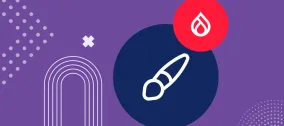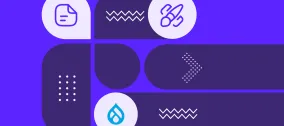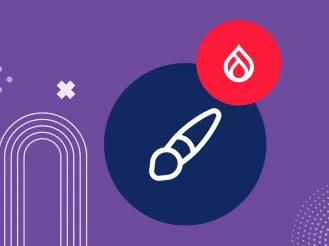Super Power Your Harvest Reporting & Notifications
"Harvest":http://www.getharvest.com is, in our opinion, an indispensable web app for small businesses. It makes it easy to do what most small businesses struggle with: keep track of time and expenses. Harvest has an enviable lineup of features, including the ability to track time while you work, log expenses, invoice clients and more. They also have a great user interface, but the truth is that work happens everywhere and at ever hour, and sometimes it might not be ideal or convenient to go to the website to use the application. Fortunately, the Harvest team is in tune with the needs of small businesses. They created an excellent REST-style (REpresentational State Transfer) API for developers to enable the creation of 3rd-party applications. This opened a whole new world of possibilities regarding what can be done with the data and the service itself. Here at ImageX Media, we decided that a company-branded, reports-style site would work great for our clients and team members. So we set about creating a Drupal module that allows full access to the harvest API and unlocks its potential. The initial beta release of this Harvest module has just been posted on Drupal.org - see it "here":http://drupal.org/project/harvest. The module has been divided into three parts: the API handler, projects and notifications. Here's the skinny on each: h3. API Handler