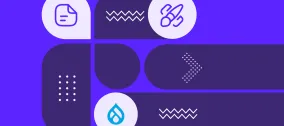A Step-by-Step Walkthrough of Drupal CMS
Among the latest Drupal innovations, one stands out as especially bold, ambitious, and full of promise: a new version of Drupal designed to bring the power of the platform to non-developers. Known as Drupal CMS — and previously codenamed “Starshot” — it’s earning plenty of well-deserved attention.
Drupal CMS incorporates the best of what Drupal offers, putting smooth and intuitive site management right at your fingertips. It’s packed with pre-configured features for excellent out-of-the-box experiences. What’s also remarkable is the speed of its development: just eight months after the Starshot Initiative was first announced, the first official version of the project — Drupal CMS 1.0 — was released to the world.
Even if you’ve already heard plenty about it, nothing compares to seeing it in action. Join us for a real-world tour of Drupal CMS as we unwrap this exciting new package and explore its key features.
A real-world tour of Drupal CMS (Starshot)
Installation
Ways to install Drupal CMS
Currently, there are three ways to install Drupal CMS:
- Locally using DDEV (the most technical way)
- With the new desktop launcher app
- Using Acquia’s demo environment (meant for temporary use, and the most user-friendly way)
This real-world tour is based on the Acquia demo installation of Drupal CMS.
Choosing feature sets for your website
During installation, you can select from a set of popular website features by simply checking a few boxes — and they’ll be ready for you, fully pre-configured. These feature sets are called Drupal Recipes, and they’re a core part of the Starshot Initiative. Each recipe is a pre-defined bundle of configurations, content types, and modules designed to jump-start your site.
You can choose to skip this step and add these and other recipes at a later time — or “apply,” which is the preferred term for recipes among Drupal experts.
At the moment, the following feature sets are available during the installation of Drupal CMS:
- Blog
- Case Studies
- Events
- News
- Person Profiles
- Projects
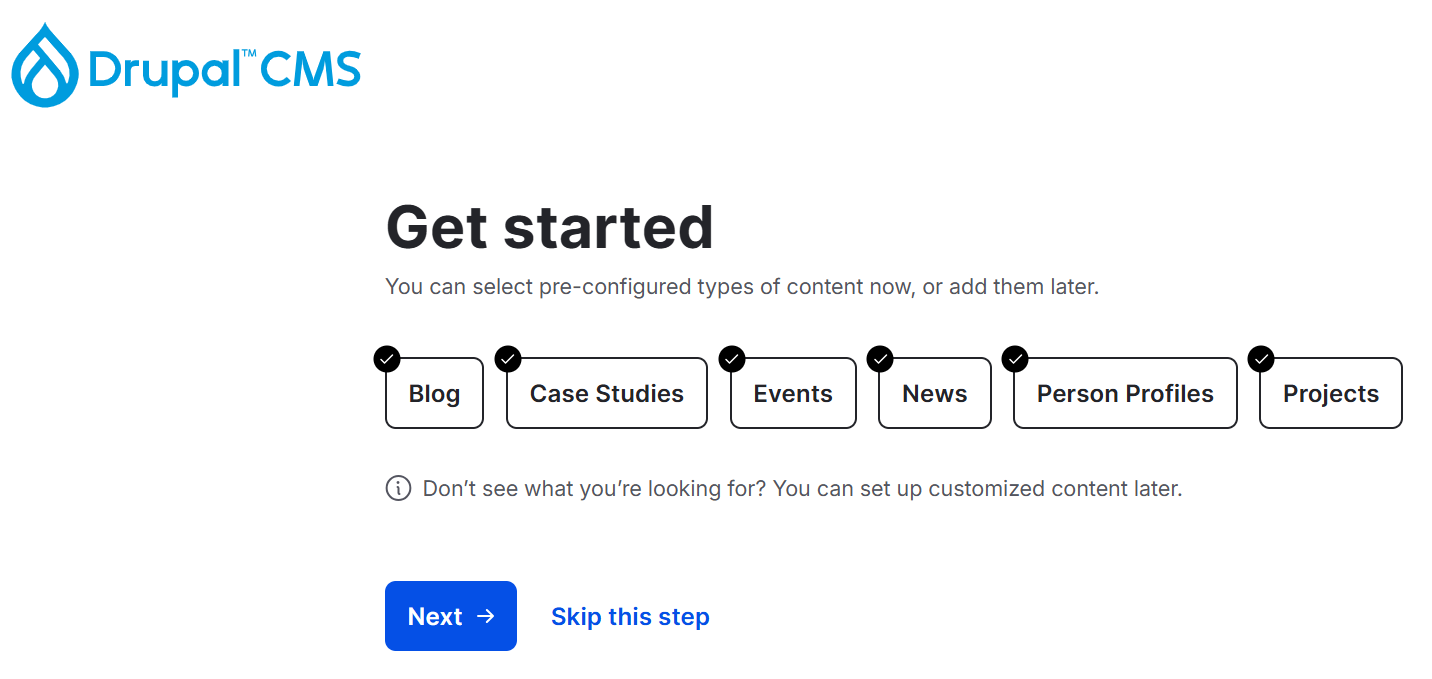
Some great contributed modules inside
As you may know, Drupal has a vast library of excellent contributed modules that support a wide range of website goals. During Drupal CMS installation, the progress bar reveals some standout modules being loaded — from Honeypot for protection against spam bots to Focal Point for smart image cropping as part of Drupal image optimization.
It’s one of the key differences between Drupal CMS and the traditional Drupal core. In Drupal CMS, some contributed modules are available from the start, while in Drupal core, they will need to be downloaded separately. Drupal core, although very powerful, looks more like an MVP (“minimum viable product”) for a website while Drupal CMS aims at resolving plenty of popular use cases with no need for you to download anything extra.
The specific list of modules depends on the selected recipes. We’ll uncover some of the modules later in this article.
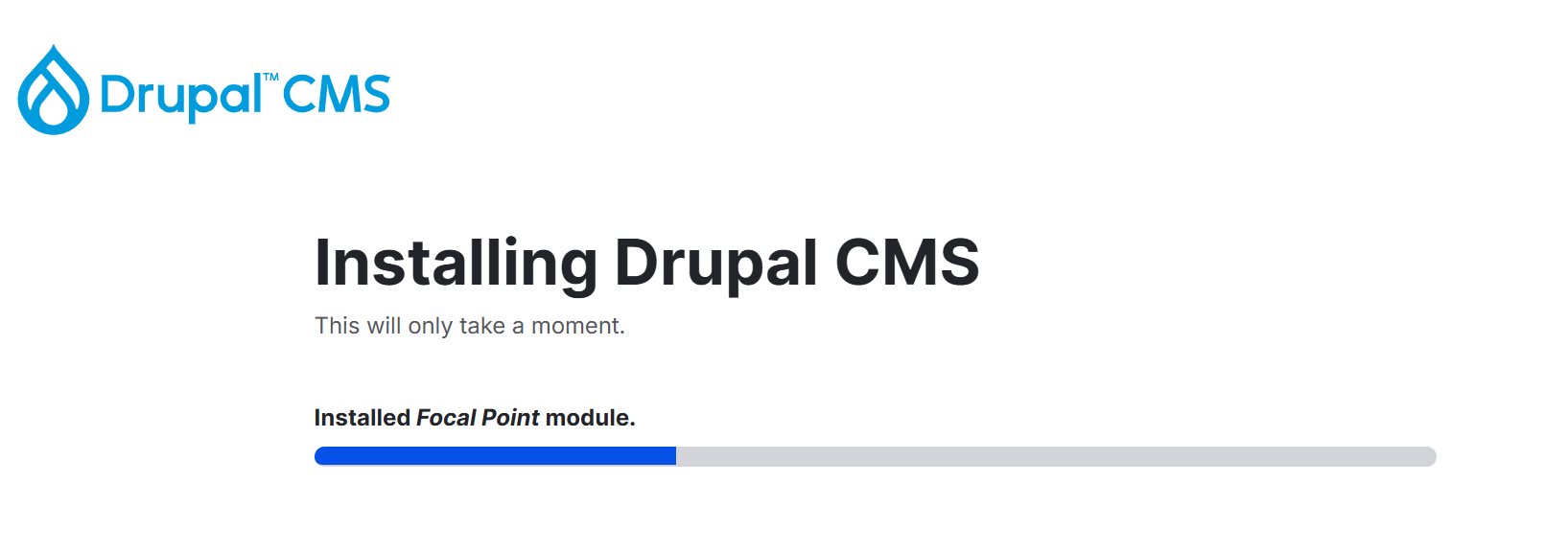
Modern admin experiences
The Gin admin theme
The moment you step into the administrative interface of Drupal CMS, its modern look and feel stand out right away — thanks to the sleek Gin admin theme. It has a new navigation toolbar, better contrast, sticky action buttons that stay visible as you scroll, and much more. You can enable the dark mode and adjust colors to suit your personal preferences.
Your customizable admin dashboard
In your admin interface, you’ll also see the Dashboard — one of the new Drupal tools meant to quickly guide you through your admin workflows. It includes recent content and top tasks you can instantly navigate to. For example, you can go to creating content, browsing modules, changing your site’s appearance, and more. You can customize the list of tasks by clicking “Edit top tasks.”
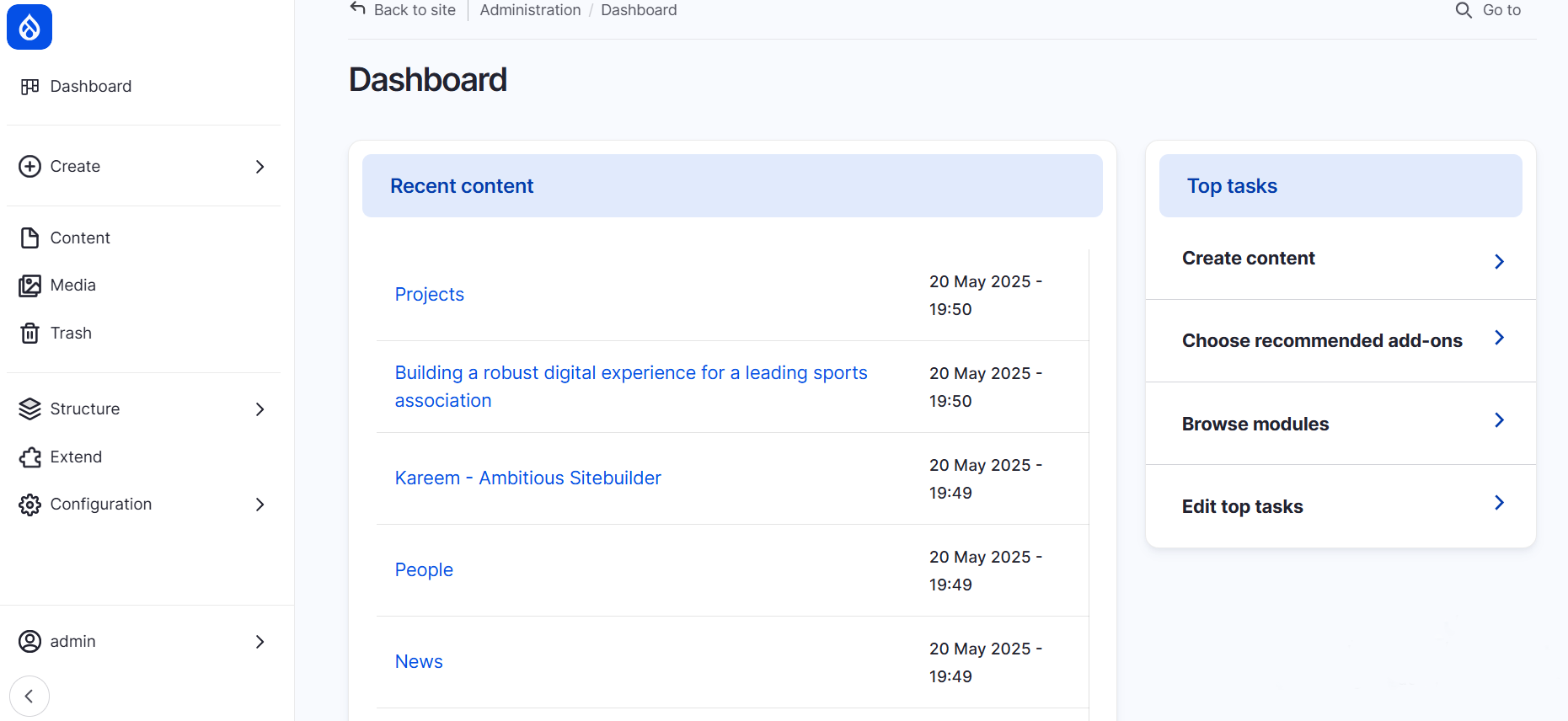
The new admin navigation menu
On the left, you’ll find another helpful tool: Drupal’s new vertical navigation menu. This left-aligned toolbar provides quick access to key admin pages, including shortcuts for creating any content type available on your site. It’s designed for convenience and flexibility — you can expand or collapse the menu to keep your workspace clutter-free.
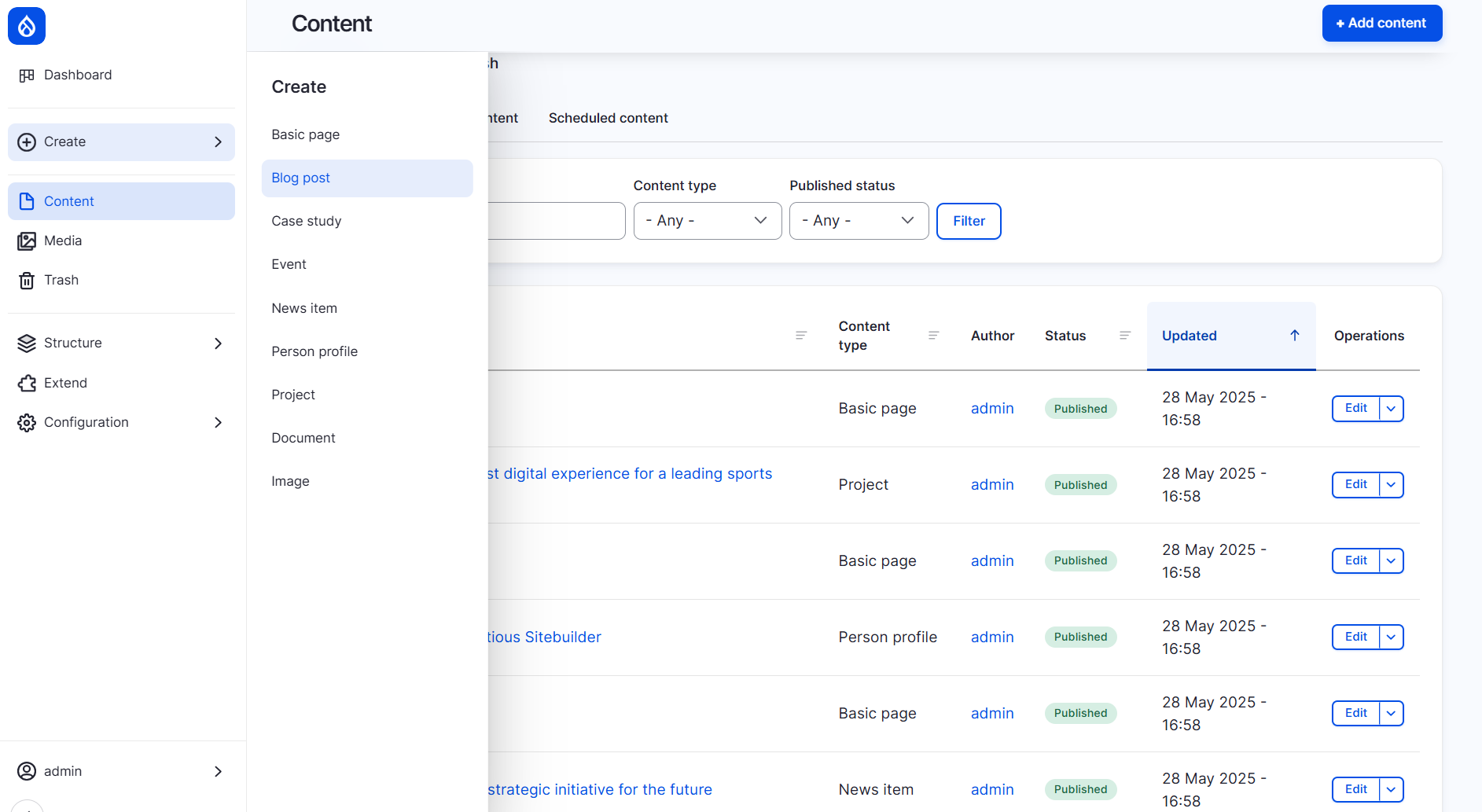
The Coffee module
There is also a smart autocomplete search bar to quickly find the needed admin pages. Just click “Go to” in the top right corner or use the keyboard shortcuts: Alt + D for Windows/Linux and D for Mac. Then start typing to quickly jump to settings, content management, or configuration pages — no digging through menus. This functionality is provided by the Coffee module.
Thanks to the handy keyboard shortcuts, you can rely entirely on your keyboard to get around. It’s nice to see Drupal CMS includes the Coffee module, which we covered in our fun collection of Drupal modules with food-inspired names.
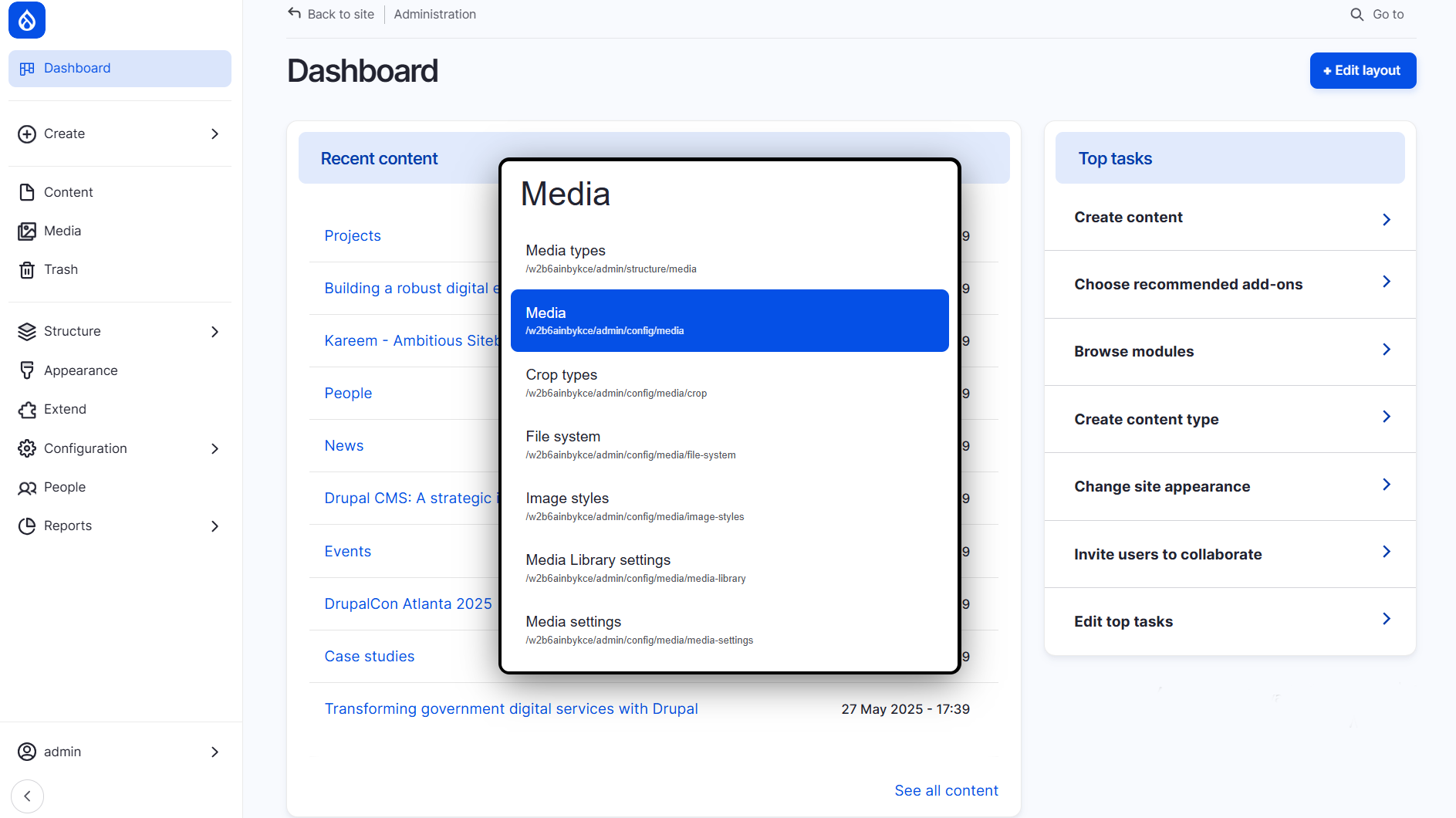
Adding more pre-configured feature sets (recipes)
All recipes can be found under Extend > Recommended. As mentioned earlier, you can add them at any moment of your website’s lifecycle. If some are already installed, they will be marked as “Installed.” To add more, simply select the ones you want and click “Install” next to them.
Currently, the following recipes are available:
- Accessibility tools
- AI Assistant
- Blog
- Case Studies
- Events
- Forms
- Google Analytics
- News
- Person Profiles
- Projects
- Search
- SEO Tools
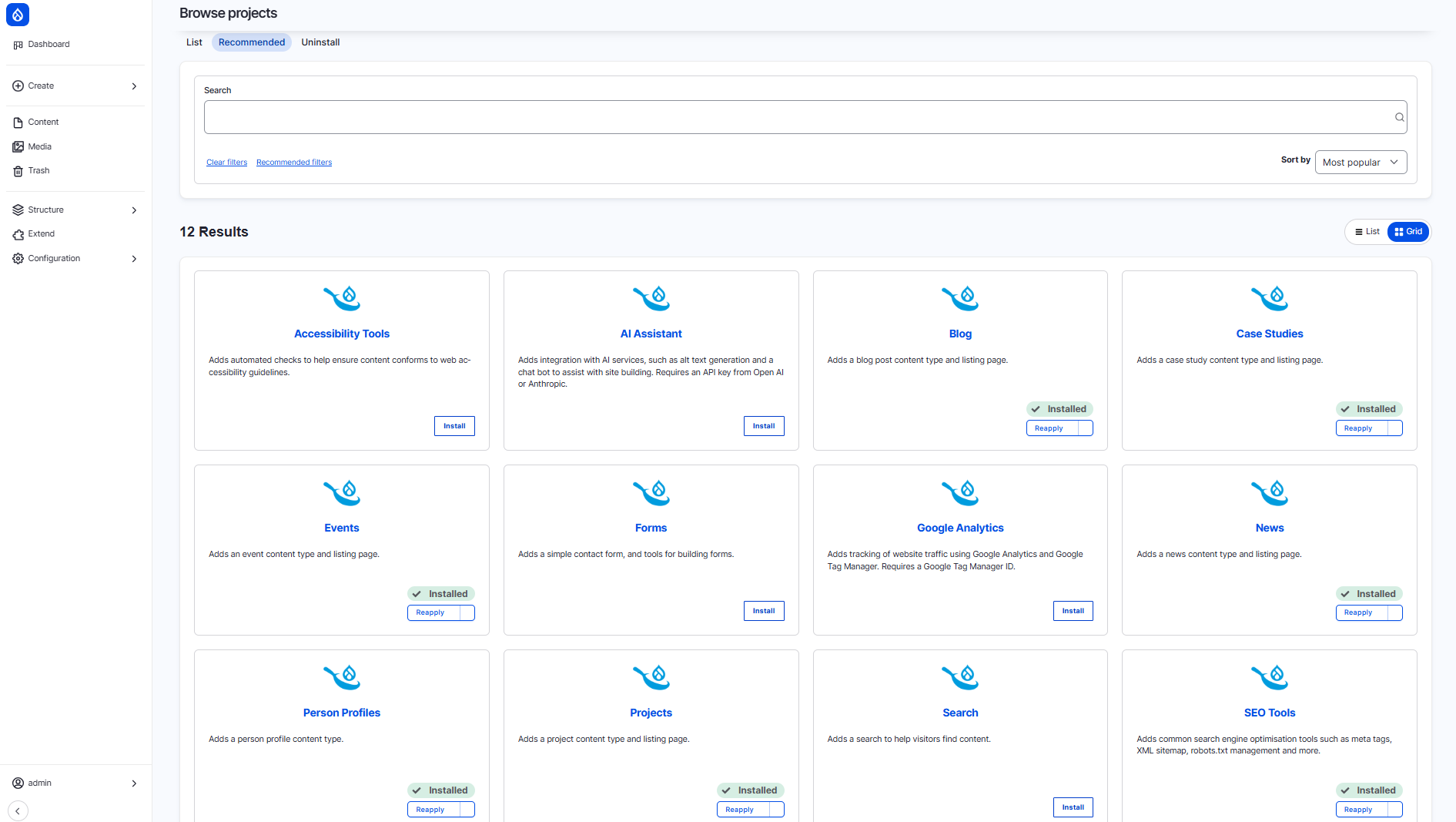
Content creation at its finest
Ready content types
You don’t need any extra setup and can jump straight into creating your content because the content types are already pre-configured for you. This includes blog posts, case studies, and more — based on the recipes you selected.
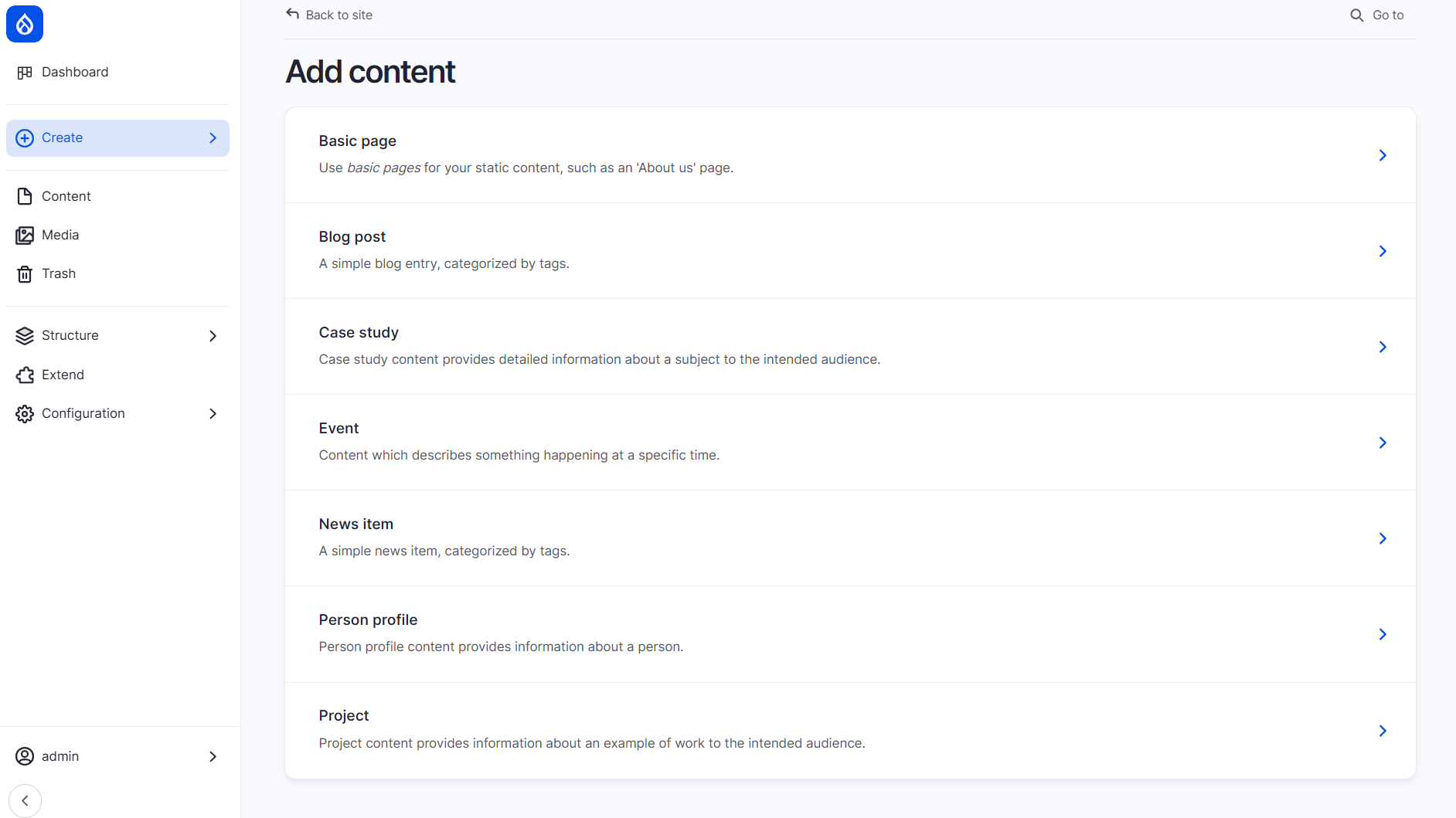
The content types have all the necessary fields for a perfect structure. For example, when creating an event, you’ll see standard fields like title and body, along with event-specific fields such as start and end dates, location name, address, country, and more.
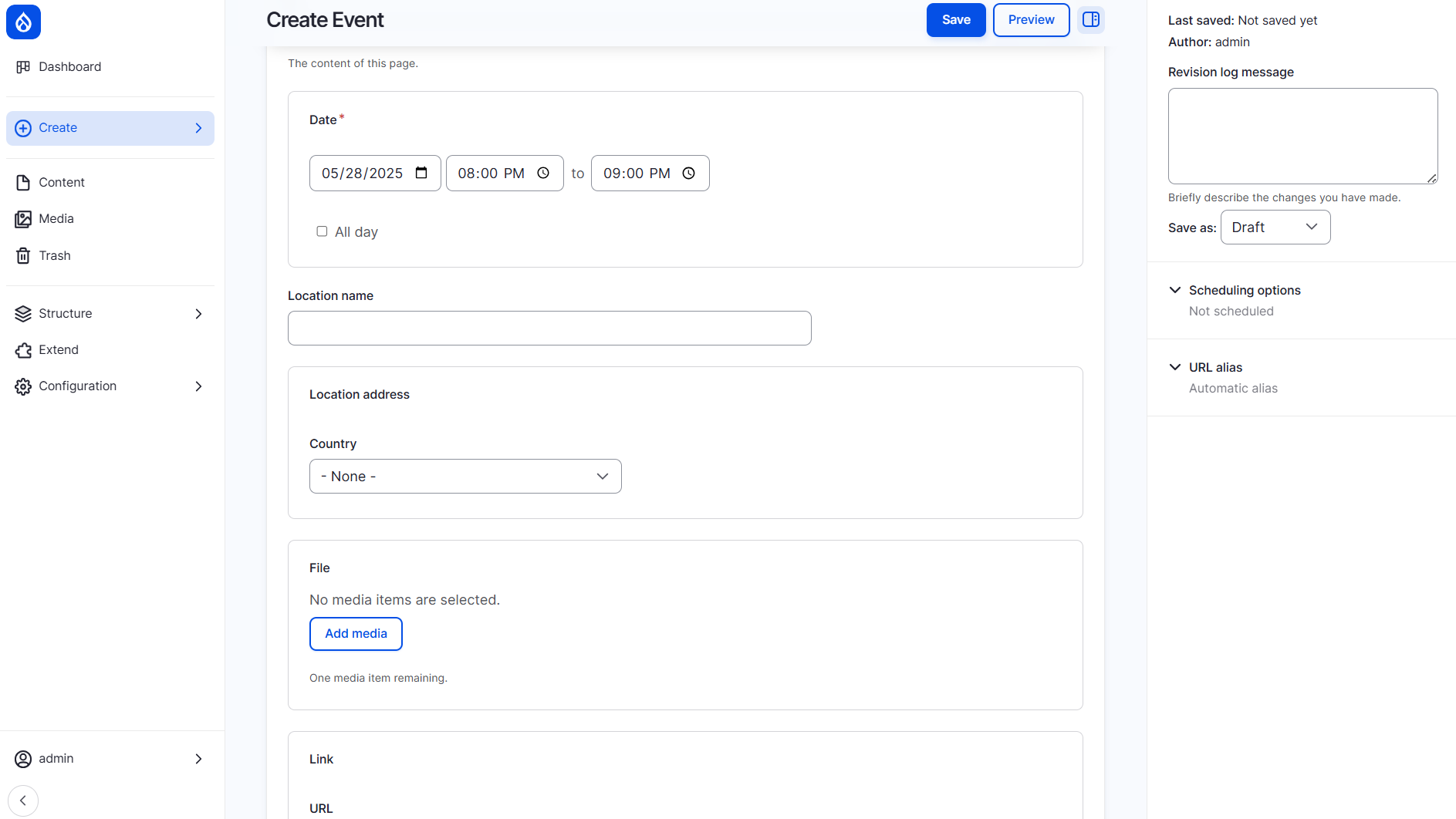
Dummy content
Thanks to the Starshot Initiative’s focus on smooth out-of-the-box experiences, your website comes packed with dummy content. This helps you jumpstart your Drupal journey without needing to build everything from scratch because you can check out or re-use dummy content. On the front end, you can see the content is well-organized, and the sections are neatly integrated into the main navigation.
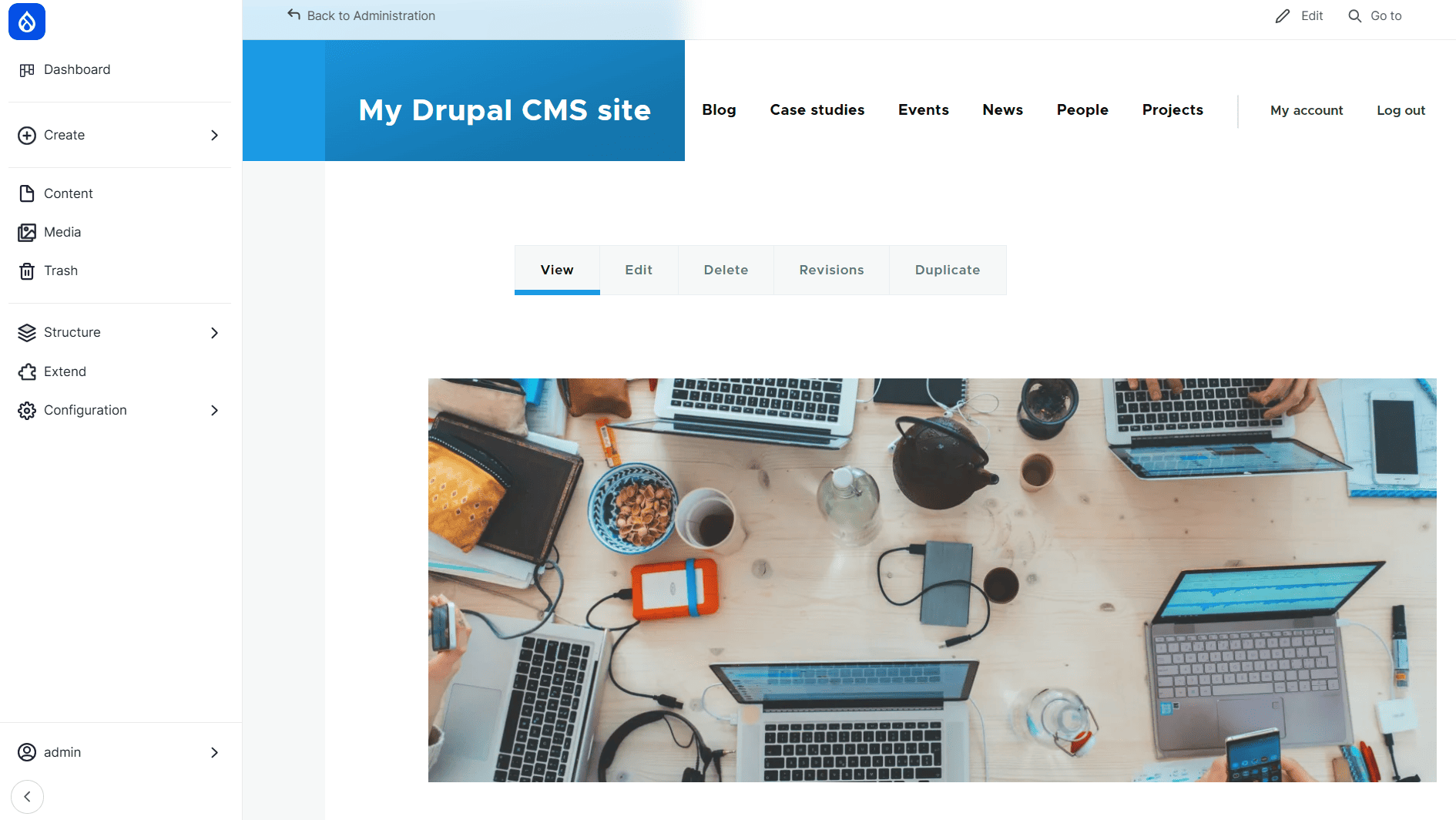
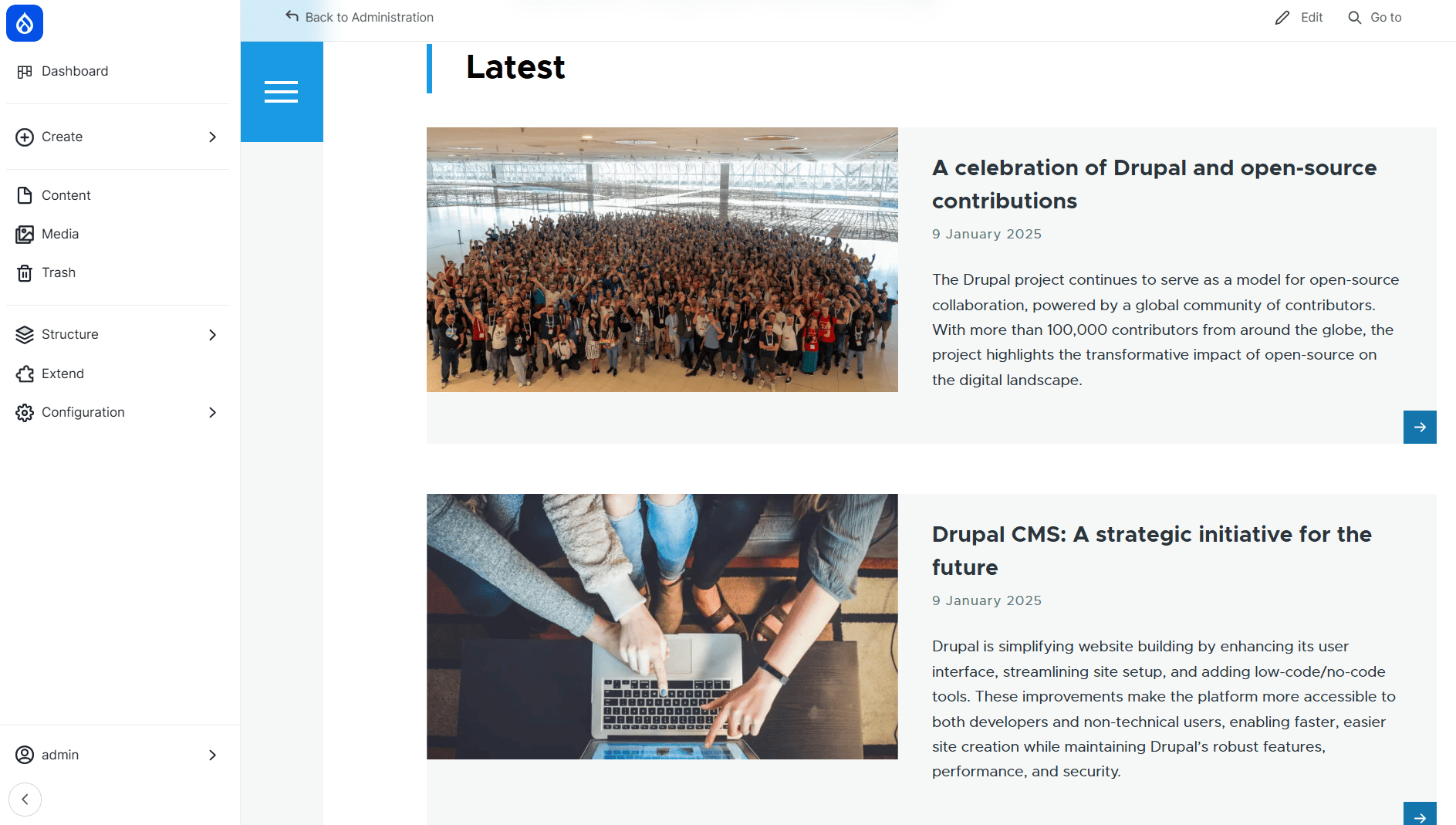
Content scheduling
You can schedule your content to be published or unpublished at specific dates and times. While this functionality is traditionally provided by the Scheduler module, in Drupal CMS it comes included out of the box. For each content item, you’ll find a “Scheduling options” subtab on the content editing form. Check out our detailed overview to learn more about the benefits and practical uses of scheduling your Drupal content.
Automatic URL generation
Instead of creating URLs manually for every piece of content, you can have them generated automatically based on the customizable patterns. The Pathauto module that takes care of automatic URL generation in Drupal is enabled out of the box in Drupal CMS. The ready URL patterns for your content pages are also provided. However, you can always override the automatic URL with a manually added one.
Content moderation workflows
Content moderation workflows are enabled out of the box as well. The basic workflow includes content states such as Draft, Published, and Unpublished. You can easily change the status of any content item directly from its editing form. Additionally, you can customize this workflow or create new ones on the Configuration page.
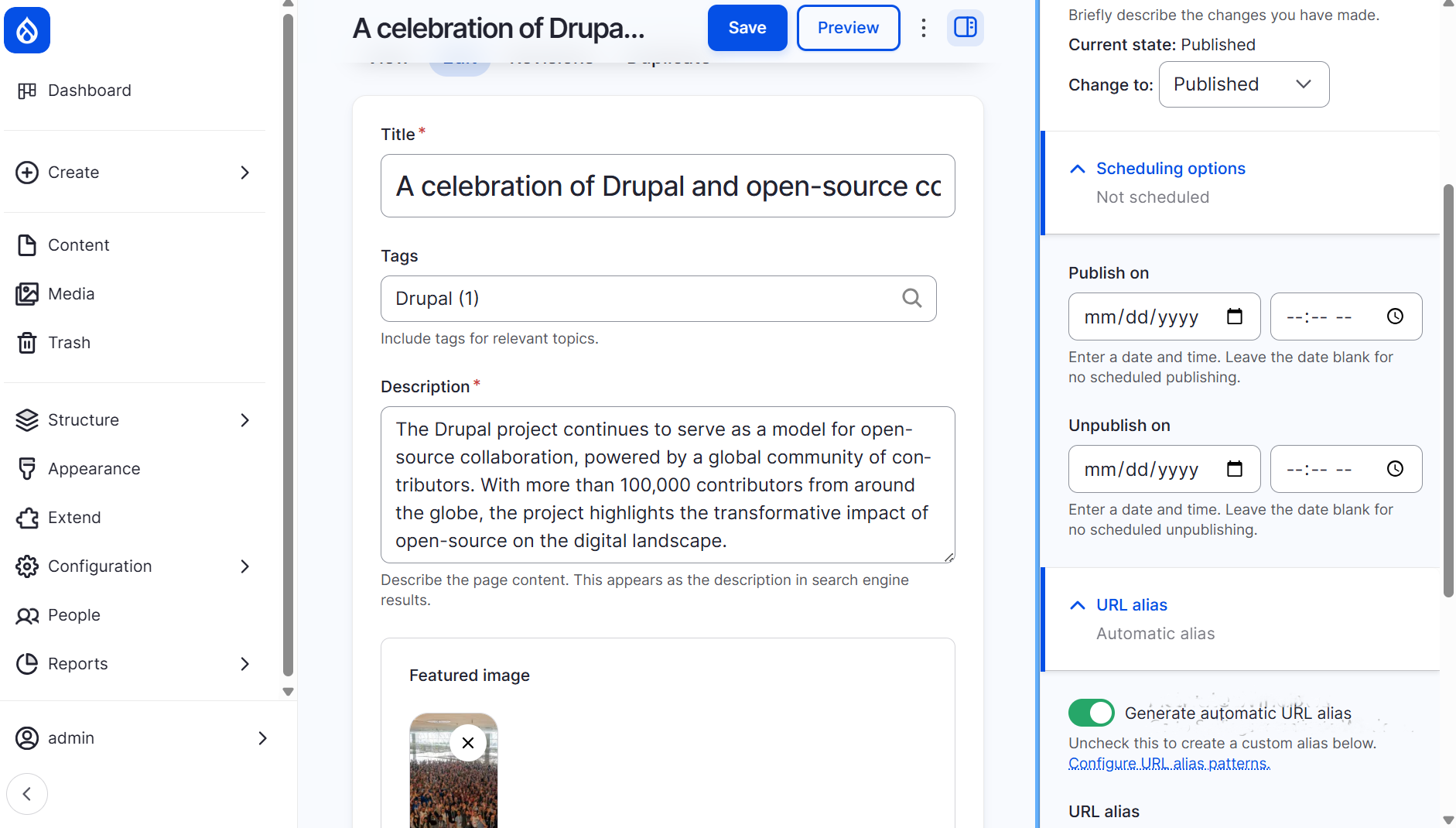
Content duplication
An interesting feature is the “Duplicate” option in the main actions menu for every content item. This makes it quick and convenient to create similar content without starting from scratch.
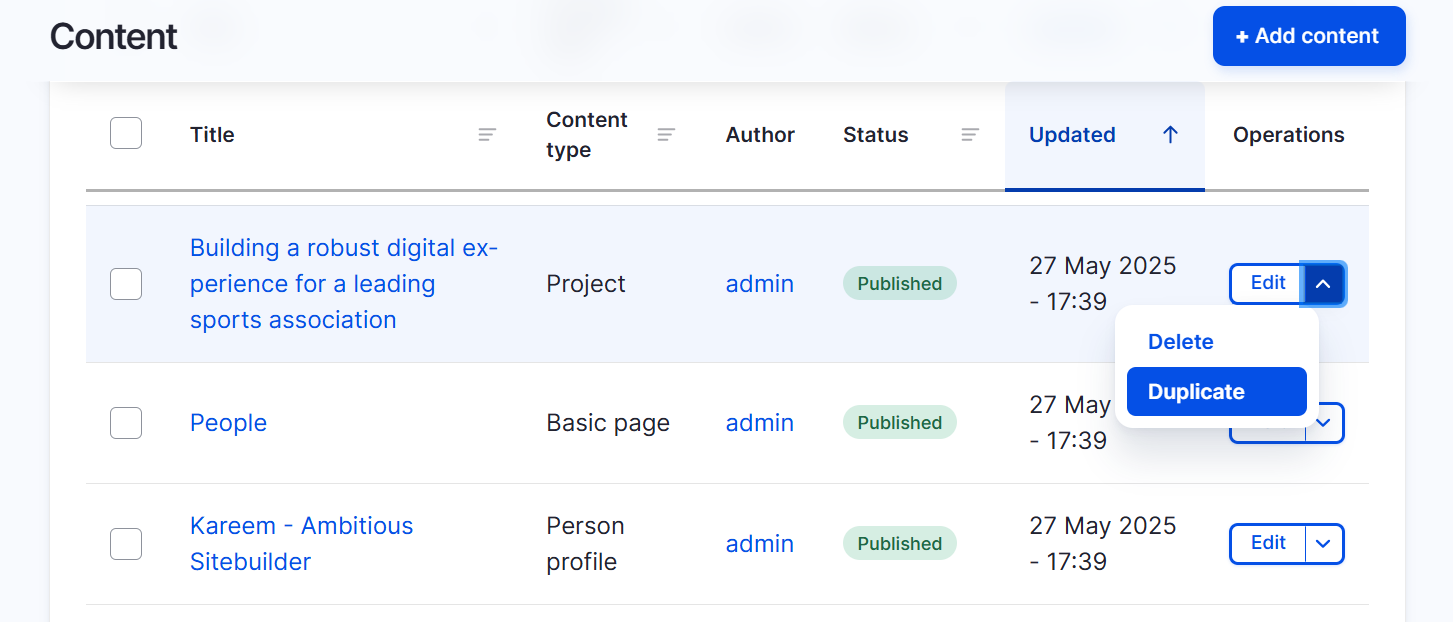
Automatic draft saving
One of the biggest worries for content managers is losing their work because of accidentally closing a browser tab or technical issues like power outages. Drupal CMS solves this by automatically saving drafts regularly — so your changes are safely stored as you work.
Trash can
When content is deleted, it’s moved to the Trash folder — an easy and intuitive place to find and restore items. This approach makes recovering deleted content straightforward for users of all skill levels.
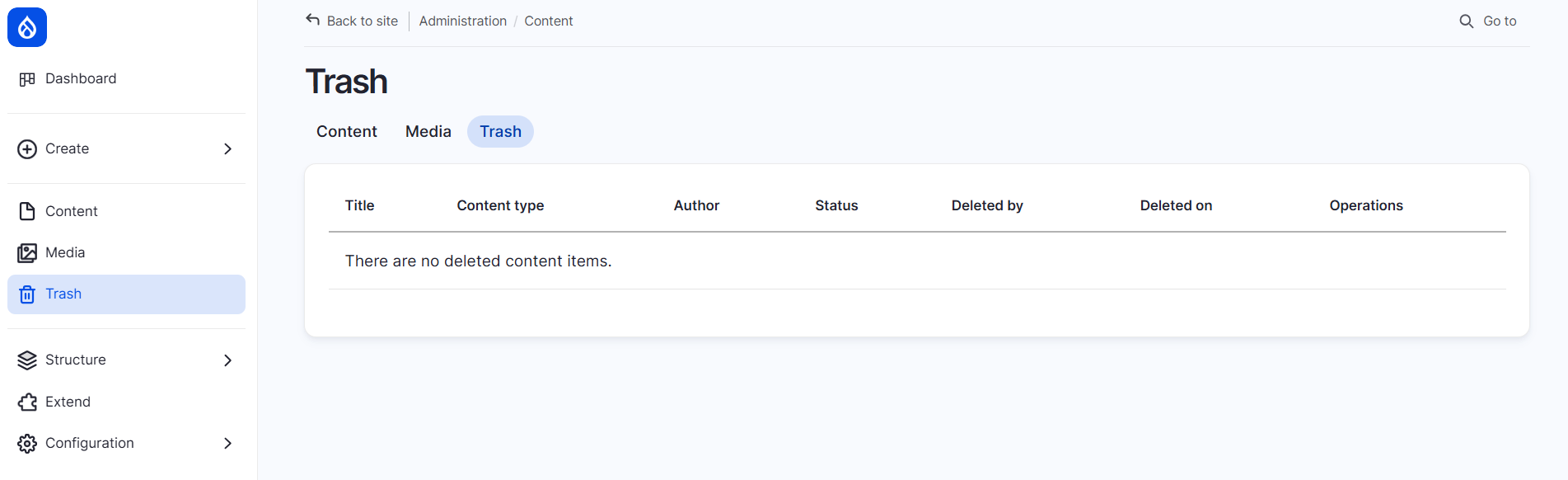
SEO toolkit
If you apply the “SEO Tools” recipe, you get a complete set of Drupal search engine optimization features.
First, your content creation form will be enhanced with the “Search Engine Optimization information” subtab. It includes a comprehensive SEO analysis for a specific piece of content. This analysis is powered by the Real-Time SEO module that we described in an earlier article.
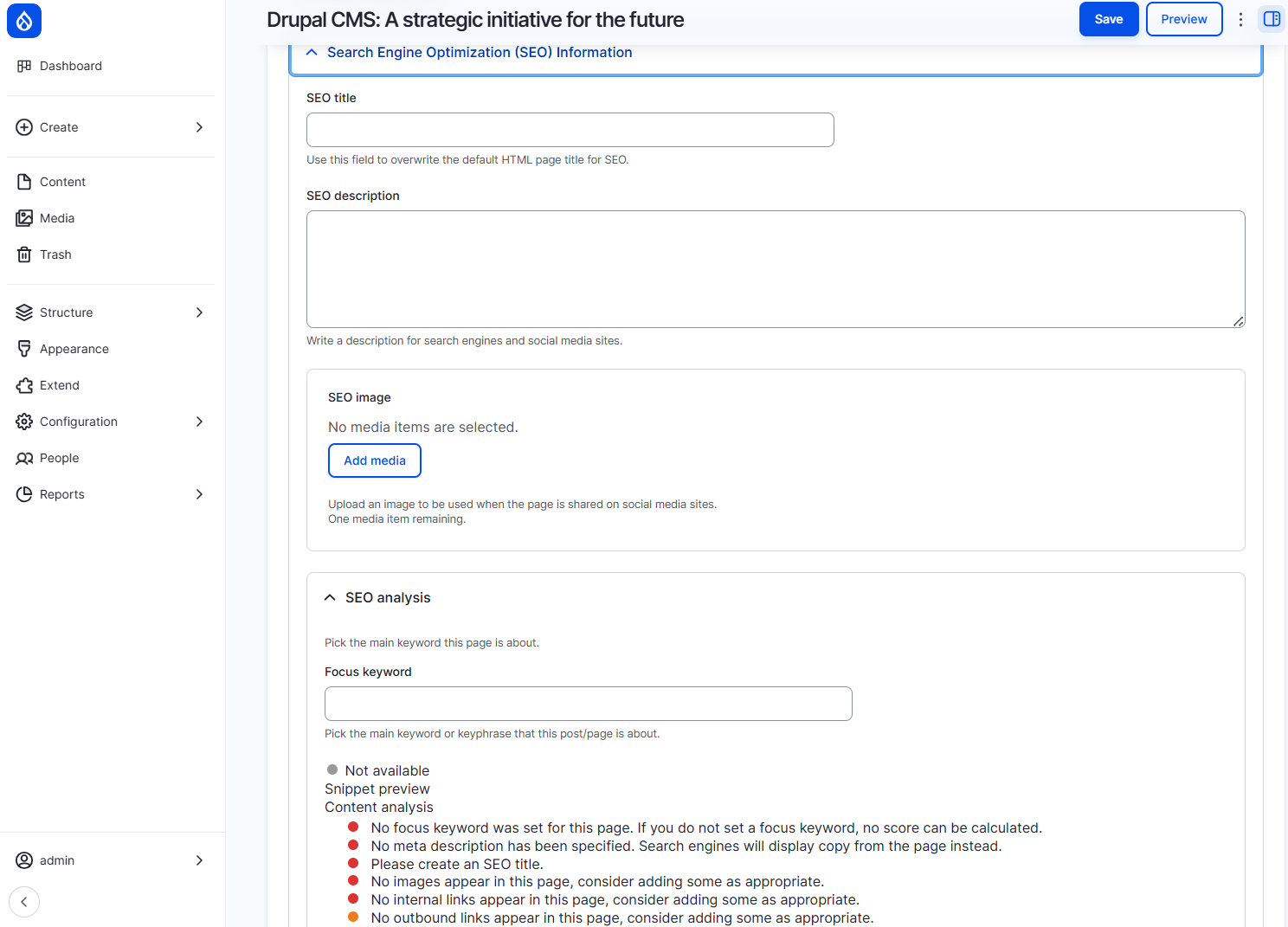
Next, you get all SEO settings in one page — Configuration > Search and Metadata. It includes anything you might need from configuring meta tags to setting up an XML sitemap on your Drupal website.
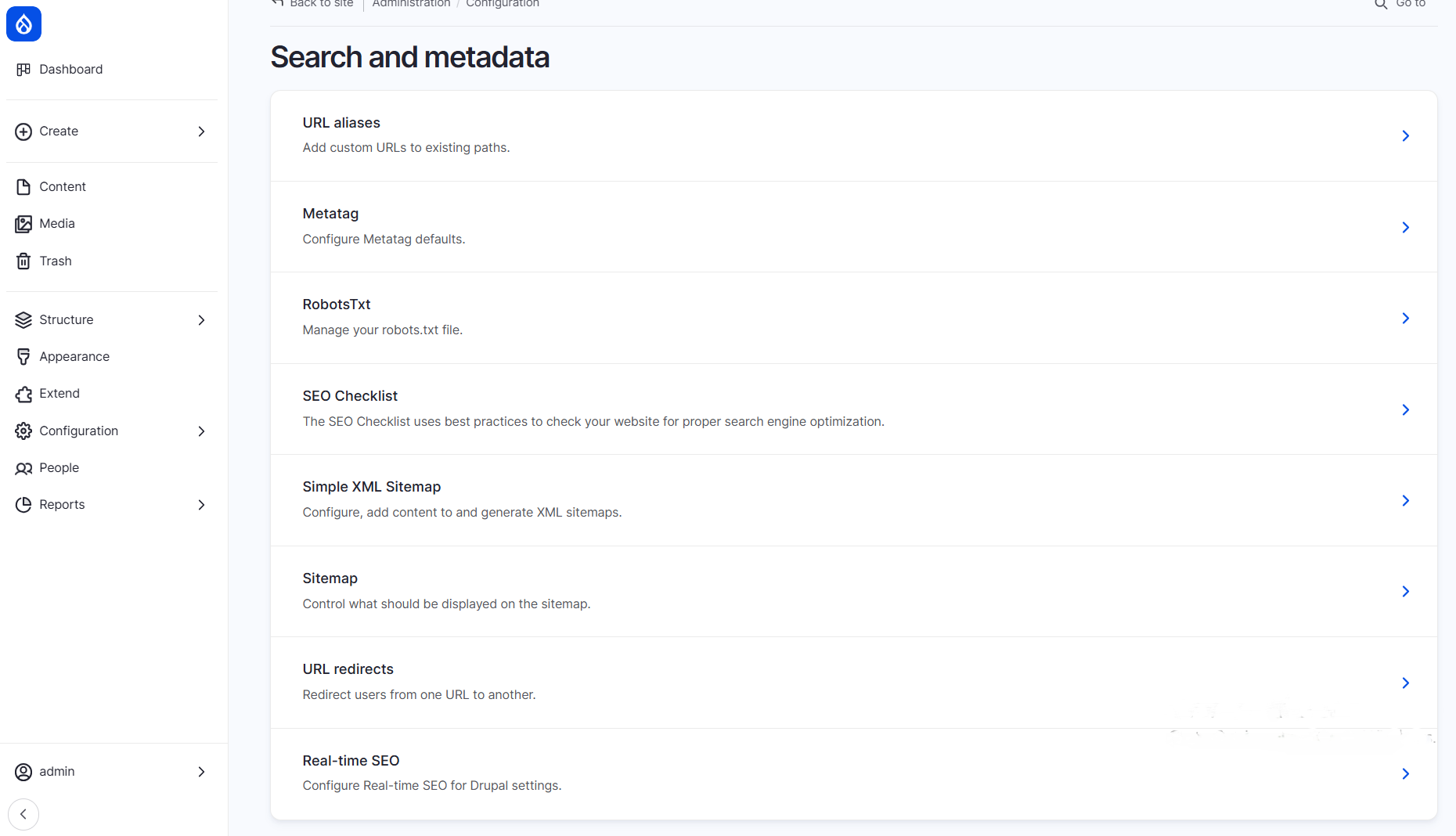
Automated workflows with ECA
One of the most impressive contributed modules included with Drupal CMS is ECA (Event-Condition-Action). It’s one of the community’s latest and most powerful tools. ECA lets you automatically trigger specific actions based on certain events occurring on your site.
Drupal CMS comes with some pre-configured ECA workflows ready to use. You can select any workflow and customize it through a graphical interface. It visually represents the sequence of events, conditions, and actions for specific scenarios on your website. While the visual design is intuitive, working effectively with ECA still requires a solid understanding of Drupal’s structure and concepts.
Earlier, we shared a detailed review of setting up automated actions with ECA in Drupal which you might want to check out to learn more about its work.
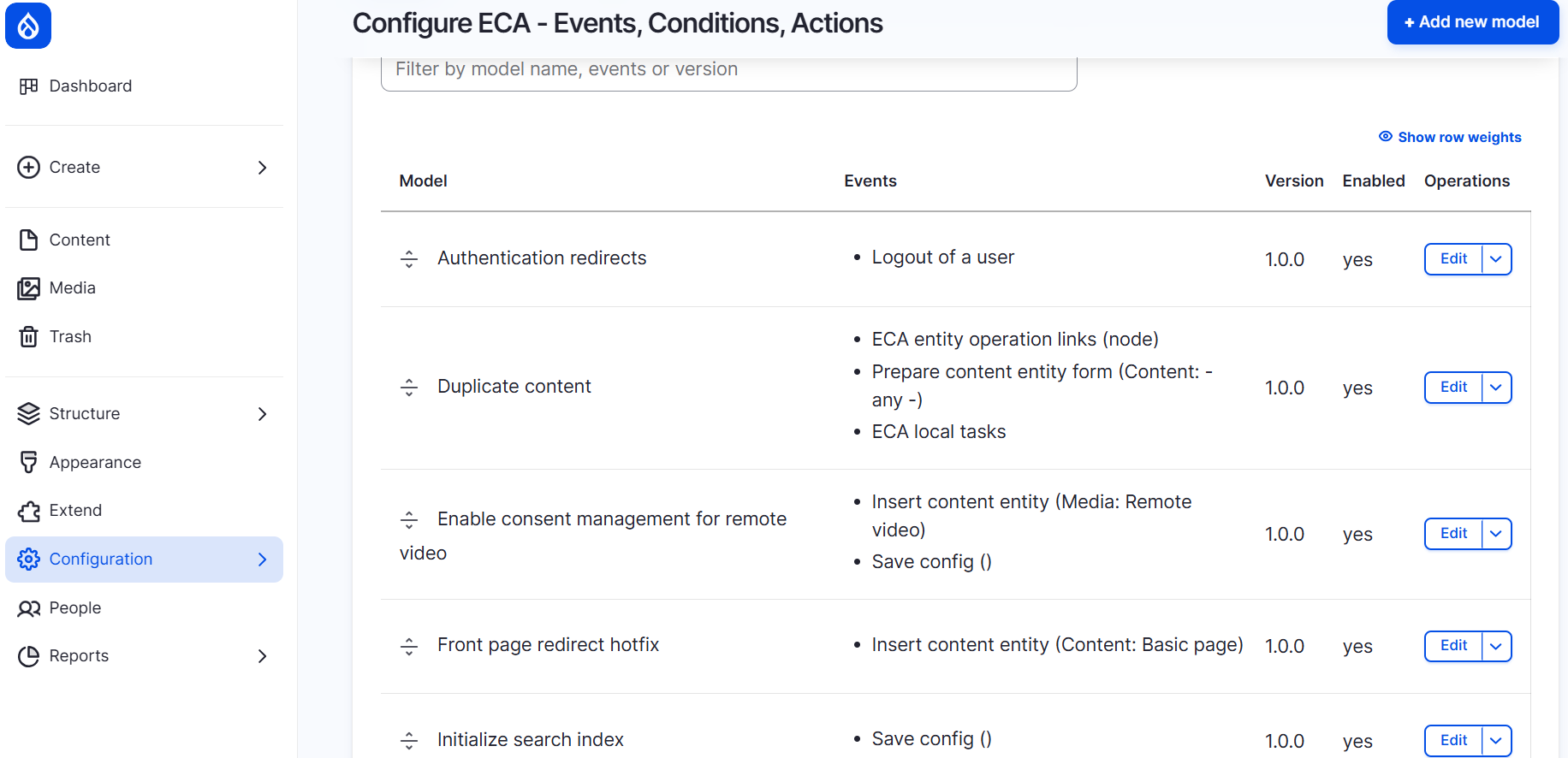
All kinds of online forms
Meet another powerhouse inside Drupal CMS: the Webform module. It enables you to create and configure online forms of any type and complexity. It’s one of the 10 most installed Drupal modules ever. Webform is surrounded by a huge ecosystem of modules that extend its capabilities — for example, our team’s developers created modules for interactive calculators and data integration from remote sources.
In Drupal CMS, Webform is not enabled from the start but it’s available as part of the “Forms” recipe you can apply.
Email templates
Drupal CMS also simplifies communication by providing a variety of ready-to-use email templates. These cover common scenarios such as account activation and password recovery.
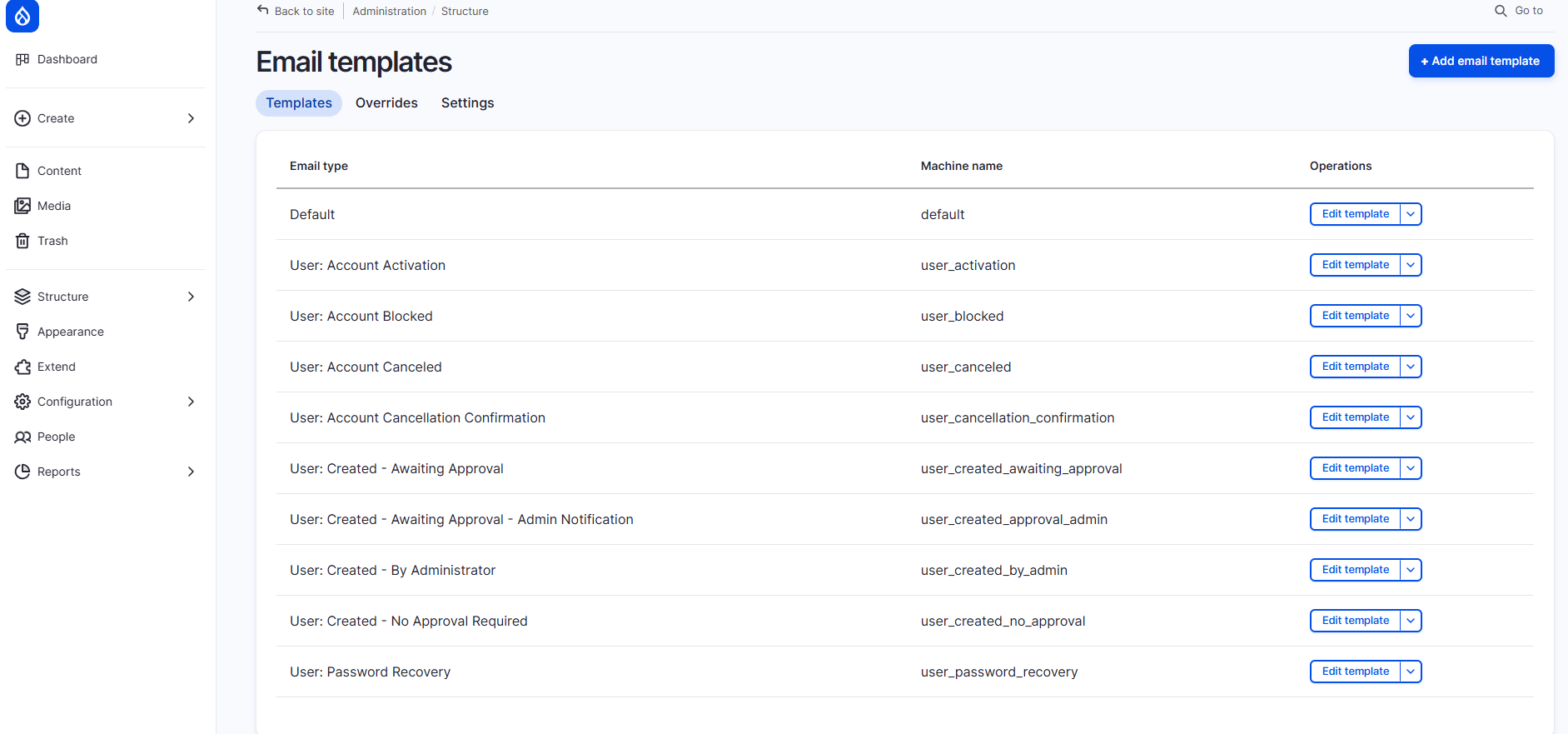
Artificial intelligence
Finally, we’ve reached one of the most exciting parts of Drupal CMS: AI capabilities in Drupal CMS. These features have taken center stage in recent presentations by Drupal founder Dries Buytaert and other leading experts.
Drupal CMS includes a powerful set of AI modules; however, they are not enabled by default. To access AI features like helpful chatbots, AI agents that handle specific tasks, automatic Alt text generation for images, and more, you first need to enable the relevant modules. You will also need to set up API keys for the AI services you plan to use.
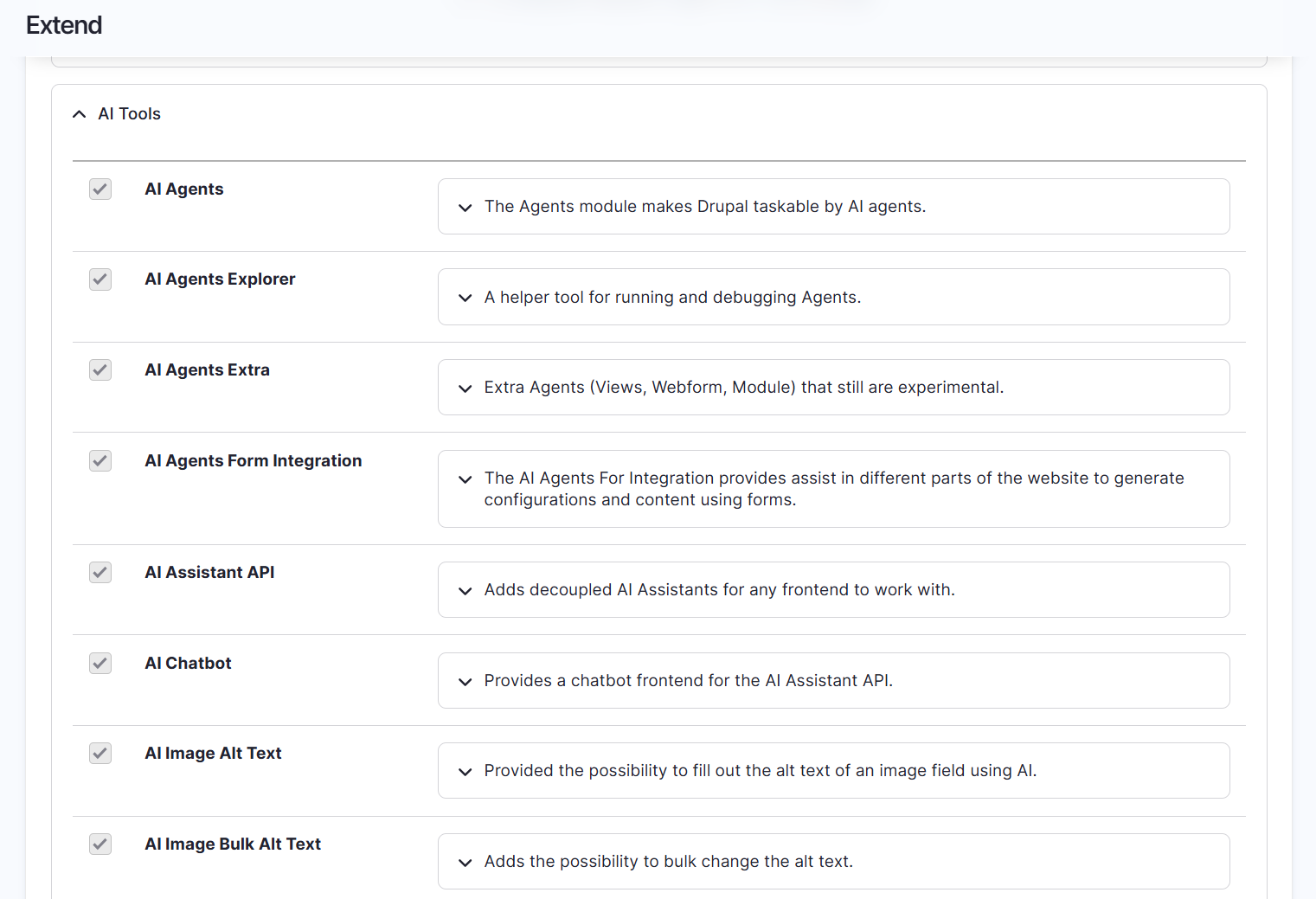
One convenient option is the “AI Assistant” recipe in Drupal CMS. When you apply this recipe, you’ll be prompted to provide an API key for AI service providers like OpenAI or Anthropic to get started. Stay tuned — we’ll walk you through the setup in detail in an upcoming article.
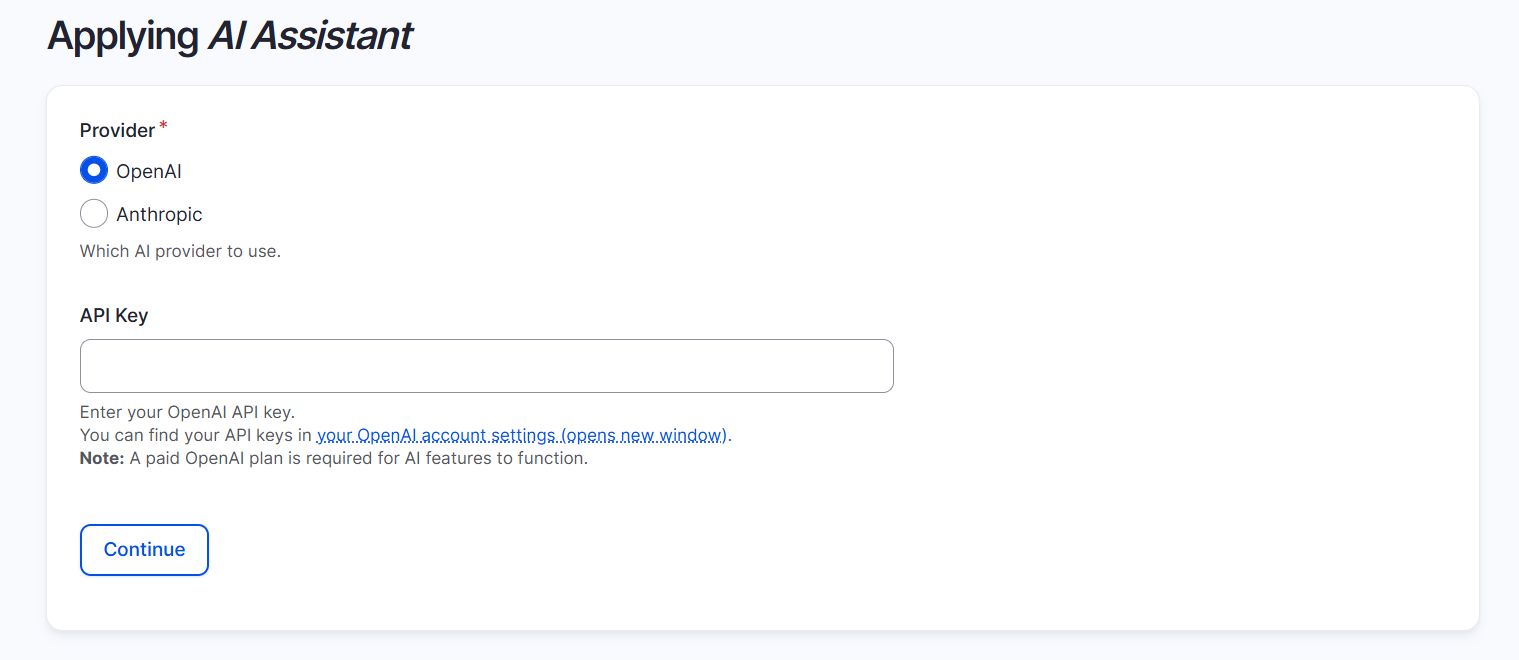
Final thoughts
Of course, Drupal CMS includes many more useful settings across Configuration, Development, Structure, and other familiar sections — much like what we expect from Drupal core. In this tour, we’ve focused on the standout features that make it truly unique.
Drupal CMS is more than just a new version — it’s a bold step toward making Drupal faster, friendlier, and more accessible to everyone without deep technical knowledge. It shows what’s possible when innovation meets simplicity — and this is just the beginning!