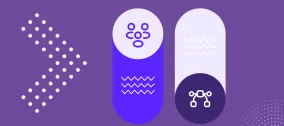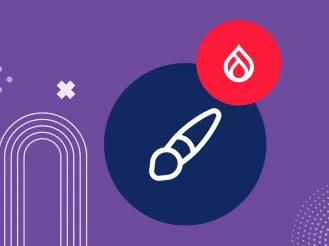5 Ways to Make Your Higher Ed Website Accessible and Inclusive
If your higher education website isn’t designed with accessibility in mind, you could be unwittingly alienating a large portion of your prospective students. In fact, the United Nations estimates that 15% of the world’s population has reported living with some kind of impairment. And many of these conditions make it challenging to successfully navigate a digital environment. Your specific audience could include a larger number of people with at least one impairment.
That statistic is worth paying attention to. But in reality, creating an accessible and inclusive website isn’t just about the numbers. It’s about whether you’re living up to your mission statement and your educational values.
After all, in today’s day and age, your institution has undoubtedly gone to great lengths to demonstrate a genuine commitment to diversity, equity, and inclusion. Furthermore, you’ve likely invested significant resources to make your physical campus accessible for students, faculty, staff, and visitors with varied needs. But in a digital-first world — where so much time is spent online — have you given equal consideration to how people with different needs might experience your website?
Perhaps you’ve already taken some steps to bring your website into conformance with the standards of accessibility. But to truly make your website accessible and inclusive for everyone who needs to use it, here are 5 additional actions you should take.
1. Populate Your Site with Clear, Scannable Content
Academic institutions often have a hard time writing content that’s easy to read.
That’s because, by nature, your faculty and staff are high-level communicators with in-depth knowledge on a range of complex subjects. Many have written lengthy theses and dissertations and have successfully defended them. They’re impressive thought leaders. But you shouldn’t let them write your student-focused content — at least not without some heavy editing on your part.
Website content is not academic content. It needs to be clear, concise, and easy to understand. Plain language is a must. Avoid jargon, insider acronyms, or unnecessarily complicated sentence structures.
To improve readability:
- Keep sentences and paragraphs short and to the point.
- Break up long blocks of text with subheadings — or create new pages with wayfinding aids to point readers in the right direction. This is helpful for everyone, but it’s especially important for people with cognitive impairments who may have difficulty absorbing and retaining large amounts of written information.
- Make liberal use of bulleted lists (like this one!) to enable human readers and assistive technology tools to skim and scan.
- Work to accessibility standards to ensure screen readers can easily read content and explain related images to the user. For example, standards like HTML5 and Accessible Rich Internet Applications (ARIA) allow designers to code in landmarks, attributes, labels, and alternative text that give users more information and context about the content.
Think your content is already easy to read? Use a free tool like the Hemingway app to audit a few of your pages, especially departmental ones you might not directly oversee. You might be surprised by what you find.

2. Convert Hard-to-Access PDFs to HTML
It’s tempting to take beautifully designed materials and make them available online as a PDF. After all, the creative work is already done. Why reinvent the wheel, right?
But think about the last time you opened a PDF, especially on your mobile device. Could you read it without zooming in? Was it easy to navigate from page to page — particularly if it was a long document or booklet? How long did it take for you to find what you were looking for? Did you need to print the PDF in order to make sense of it? Were you near a printer at the time?
Now imagine you’re a user who is differently-abled. How much more frustrating would it be to encounter multiple PDFs when looking for the information you need?
PDFs Aren’t Compatible With Assistive Technologies
PDFs can be problematic for all your users. But they’re particularly problematic for people with varied needs. People with visual and some physical impairments aren’t able to utilize a mouse. Instead, they might use their keyboard to navigate a website by tabbing, using up and down arrows, and pushing enter to replace a mouse’s click functionality. PDFs don’t make this alternate navigation consistently possible.
Furthermore, people with significant mobility limitations may not have the ability to navigate in those alternate ways. They may need to use switches by tapping their head or another part of their body that they are able to control. It’s not an elegant process. It’s very laborious. Imagine the level of effort it would take for a person with paraplegia or someone without limbs to navigate your admissions application, for example. Now imagine it’s not a tabbable form, but rather a static PDF that needs to be printed, scanned, and uploaded.
Accessibility is Usability
At the end of the day, accessibility is usability. You don’t want any of your users to become so frustrated as they’re trying to self-serve that they abandon the task at hand. But people who live with physical and cognitive challenges already have to devote more time and energy to many of the tasks they undertake. Don’t make it even harder for them.
Converting your PDFs to HTML pages is an important step in removing obstacles and making your website accessible for users of every ability level.

3. Fix the Navigation Traps that Trip Users Up
Web designers rarely have the impairments that members of your audience might live with. That means they’re often blind to the usability traps their design choices create.
Traps are anything that hinders a user from completing the desired task or navigating your site with ease. Common traps include:
- Pop-up windows or interactive features essentially lock down a user’s ability to navigate past it without closing it out. If a user can’t see the pop-up, they might try to refresh the page, go back, or go forward to get past the issue — but they may never discover what’s holding them back. Others might be able to see the pop-up but might not be able to tab to it using keyboard navigation.
- Forms with required fields that aren’t labeled correctly or coded in the right order. A problematic structure can hinder the user’s ability to find and use the “submit” button. And if they miss the required fields and can’t figure out where they are, they’ll continually receive an error message without knowing how to correct the issue.
- Long navigation menus and submenus that take forever to tab through. Without a “skip to main navigation” link that is enabled for keyboard navigation, users could get stuck tabbing through an entire submenu before finding their way back to the main navigation areas.
All of these traps can be prevented with thoughtful consideration for the needs of differently-abled users.

4. Conduct Usability Testing to Find Accessibility Gaps
The best way to make sure your website is truly accessible for all of your audience personas is to test, test, test. After all, you don’t know what you don’t know. For example, it’s nearly impossible for a sighted person to anticipate every pitfall that a person with visual impairments might encounter. Likewise, it can be hard for someone without cognitive impairments to understand the need for short, concise content.
So it’s crucial to conduct thorough testing to identify problems you’re prone to miss.
You can conduct some testing internally by having your team use screen readers, keyboards, and switches to see what the experience is like. This is a valuable way to find problems while simultaneously increasing your empathy for your audience.
Despite all the automated and human testing that we can do, it helps to remember that the goal of accessibility is: Equal access to information and other affordances. Testing helps us identify obvious things to address. However, it is the people we serve who will suffer if we don't address access issues.
The people who are best equipped to give you the insight you need are those who use assistive technologies every day. Invite them into the process and ask them to help you find the gaps and glitches you aren’t able to discern on your own. If your budget is limited, prioritize testing the critical tasks and pathways to move prospective students through your conversion funnel.
5. Maintain Accessibility Standards Any Time You Update Your Website
When it comes to making your website accessible and inclusive, you can’t “set it and forget it.” Yes, once you structure your content properly, convert PDFs into HTML, eliminate hidden traps, and close outstanding gaps through testing, you’re well on your way to providing users with an accessible experience. But your website is always changing. And every time you (or another site contributor) updates it, you run the risk of undoing the progress you’ve made.
Therefore, evaluate your website from the lens of accessibility on a regular basis. Conduct ongoing testing whenever possible. And make it an institutional priority to offer an accessible website that is truly inclusive of everyone.