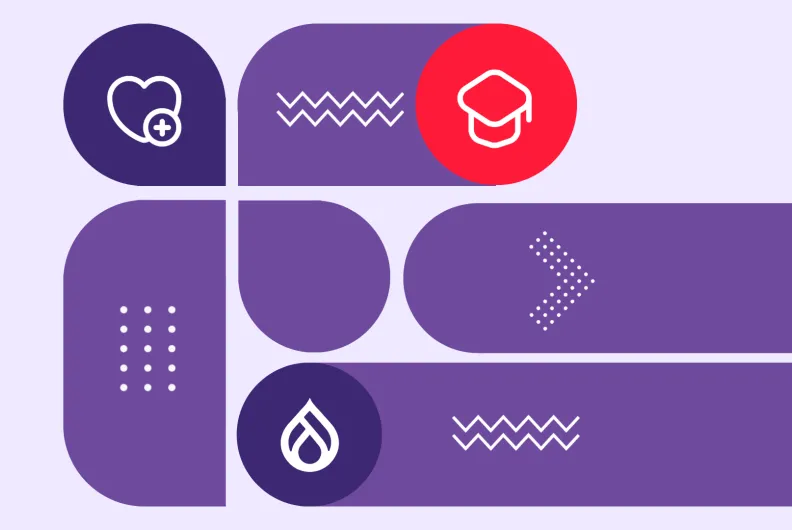Drupal Content Categorization, #1: Options for Nonprofits and Higher Ed to Tame Complex Content
Nonprofits and higher education institutions often manage a large volume of content — programs, departments, research articles, donation campaigns, volunteer opportunities, and more. As the site grows, keeping everything organized becomes essential.
That’s where Drupal really shines. It offers a range of flexible tools to turn chaotic content into something close to a perfectionist’s paradise. You can keep everything neatly categorized, make it easier for people to find what they need, maintain consistency behind the scenes, and simplify content updates.
We are starting a two-part mini-series to help you manage categories with ease. In the first article, we’ll walk through some of the most useful options for content categorization in Drupal — and how they can bring clarity, control, and structure to even the busiest sites. While the focus is on nonprofits and higher ed, the insights here can be valuable for any organization looking to improve how they manage content. With any luck, it’ll land squarely in the “useful content” category and help your website reach its full potential.
Categorizing content in Drupal for nonprofits and higher ed
1. Organizing content with taxonomy
To make your content easier to discover and manage, one of the first tools to consider is taxonomy — Drupal’s powerful built-in system for organizing content into structured categories.
You can categorize content based on any criteria that are relevant for your organization and website. For example, research articles, courses, degree programs, staff profiles, or news updates on your university website might belong to certain:
- faculties
- departments
- campuses
- academic disciplines
- and more
Taxonomy vocabularies and terms
Groups of related categories are known as taxonomy vocabularies, and the actual categories are taxonomy terms. It all starts with creating a vocabulary, for example, “Faculties,” and populating it with terms like:
- Science
- Humanities
- Medicine
- Engineering
- Social Science
Taxonomies can also be hierarchical, meaning terms can be nested inside other terms. So under Science, you could have more specific departments like:
- Biology
- Chemistry
- Mathematics
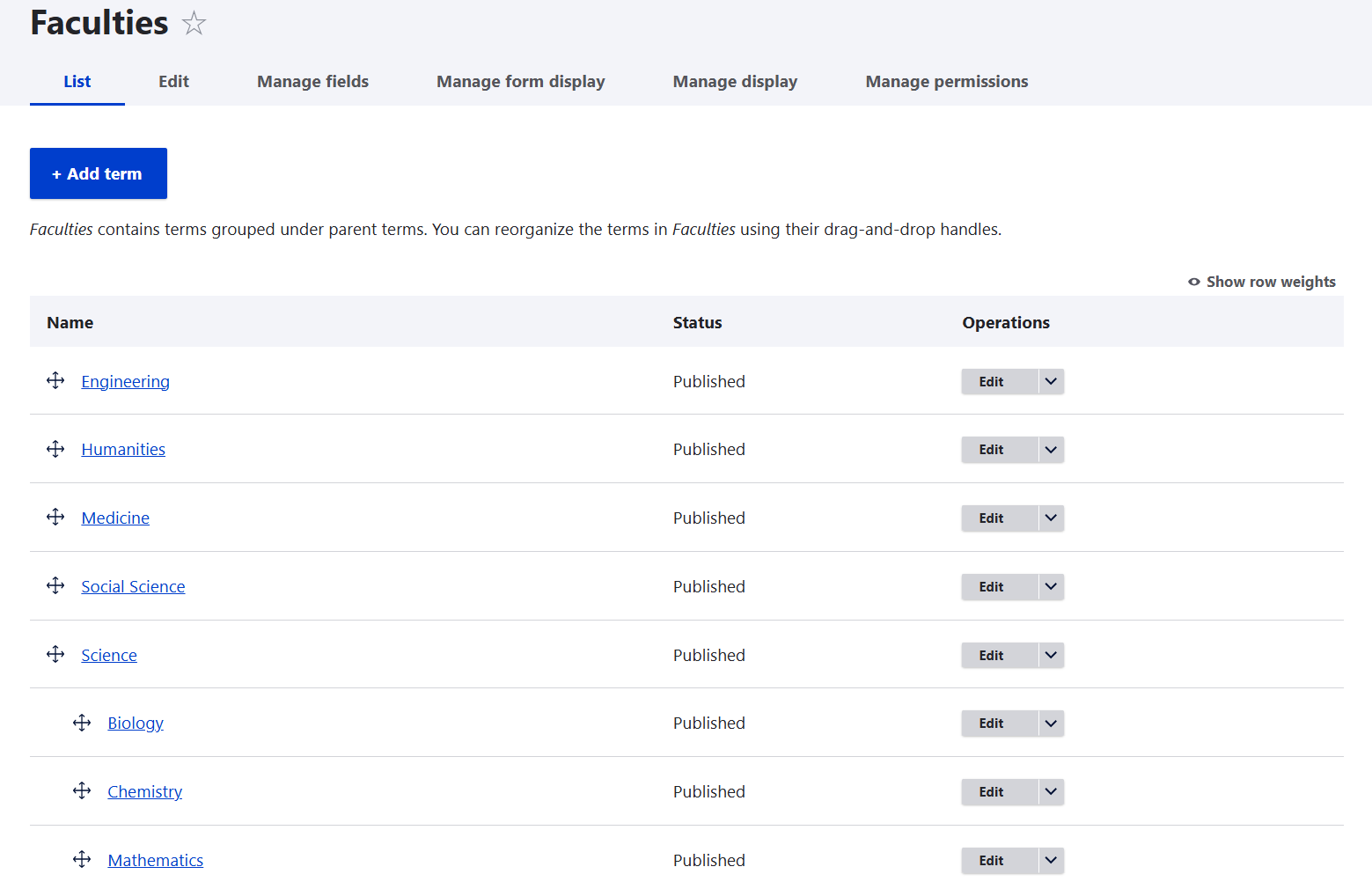
Instead of using nested taxonomy, where departments are placed directly under faculties, you can create separate vocabularies for each. For example, one vocabulary for Faculties and another for Departments. These can still be connected, but this approach gives you more flexibility, especially if your organizational structure is complex or changes over time.
Tying content to specific categories
When adding or editing a piece of content, you’ll be able to assign one or multiple categories to it. All it takes to set this up is adding a taxonomy field (or multiple fields) to your content type.
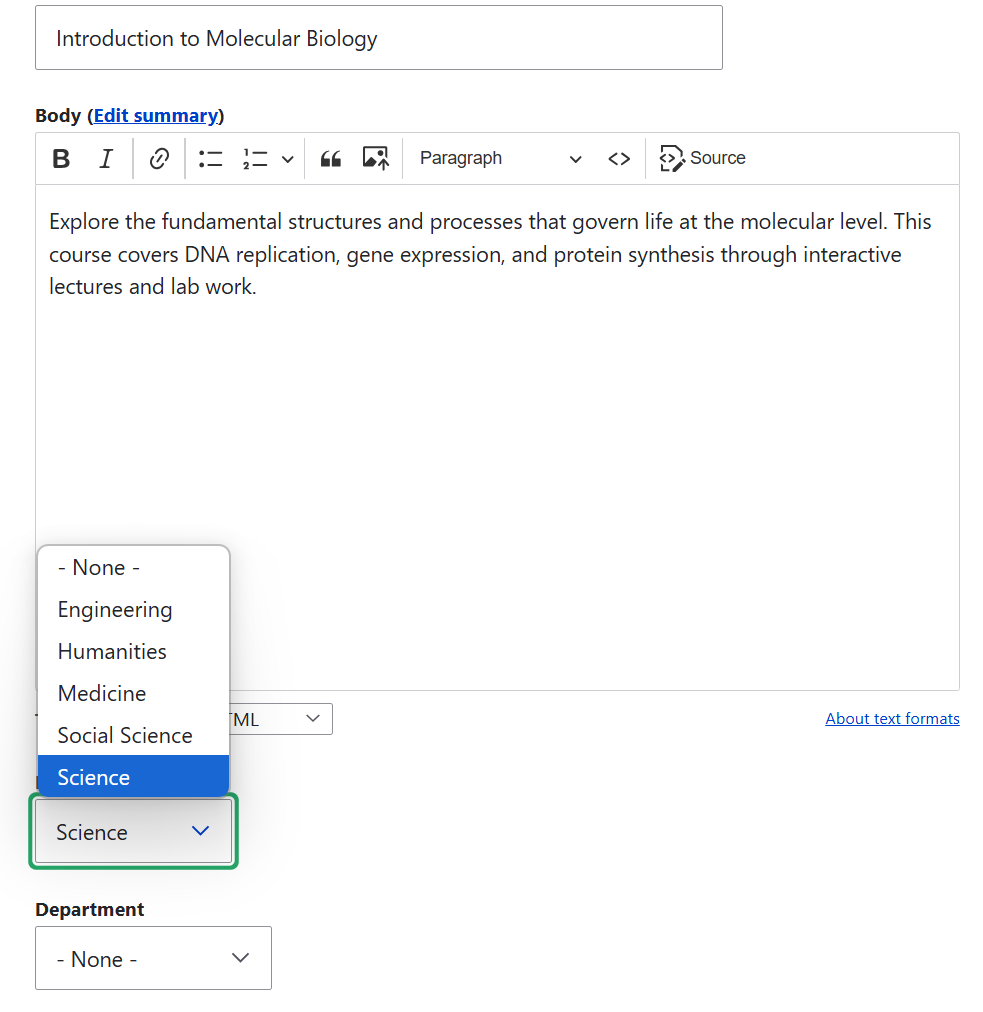
Displaying all results from a category
You can have all items from a certain category neatly listed on the same page. This makes it easy for nonprofits and universities to help users explore their content by topics or departments.
You don’t have to do any extra setup for this — Drupal automatically creates a page for each category. The page for a category is available at /taxonomy/term/{id} (for example, /taxonomy/term/123).
But if you want real control and flexibility in displaying the results, enter Drupal Views — the powerful built-in tool for creating collections of content. Your listings can be formatted in any way you need — for example, a grid with images, calls-to-action, and brief descriptions of donation campaigns or volunteer opportunities.
You can filter the results by taxonomy to display only items in certain categories. Furthermore, you can make those filters open to visitors on the front end. This will let them filter content by criteria that matter to them. Here are examples of taxonomy-based filters for volunteer opportunities:
- Focus Area: Environment, Health, Growth
- Location: On-site, Remote
- Time Commitment: Flexible, One-time, Weekly
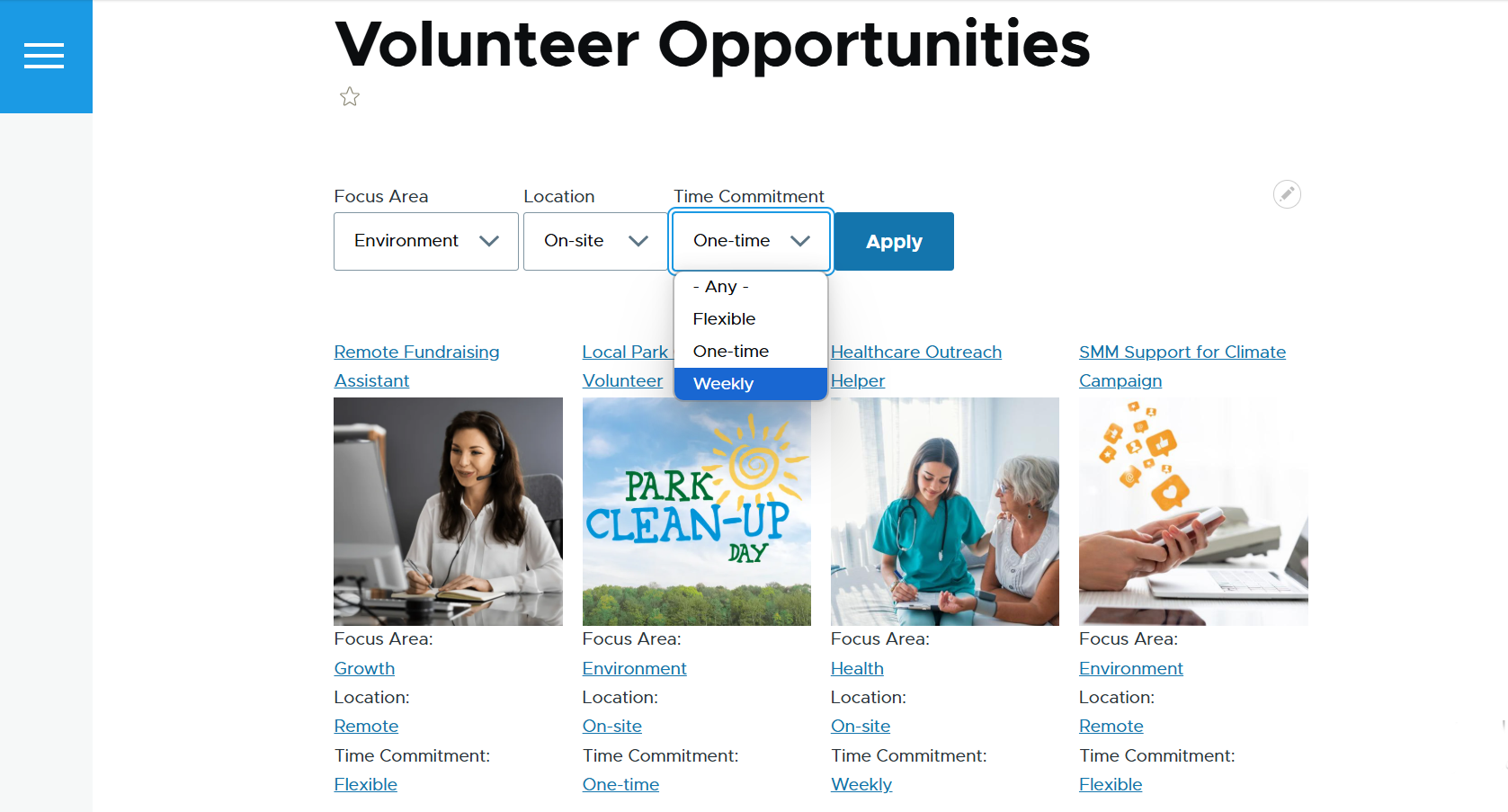
Displaying results contextually
Here is a technique that can significantly boost user engagement. Thanks to advanced functionality like contextual filters and relationships in Views, you can automatically show content that shares a category with whatever page the visitor is viewing. For example:
- Related articles. A user is viewing an article in the “Sustainability” category and sees a block of links to other posts from the same category.
- Featured programs. On a landing page about Youth Outreach, program pages are displayed that are also tied to the “Youth Outreach” category.
Discover more about taxonomy in Drupal, including 10 useful add-on modules that enhance it even further.
2. Showing related content
In the previous section, we’ve discussed how you can tie things to each other in Drupal based on the fact that they share the same category. Furthermore, you can also create direct ties between different content or users, like saying, “This program is run by that staff member.” This is achieved through using Drupal’s built-in Entity Reference fields.
For example:
- A Program content type might reference one or more Staff members.
- A Volunteer Story could reference a specific Campaign it’s related to.
You can use Drupal Views to dynamically display connected content. For example, you might show all courses taught by a particular staff member whose page is currently being viewed. Flexible, context-aware listings are created using Views relationships and contextual filters.
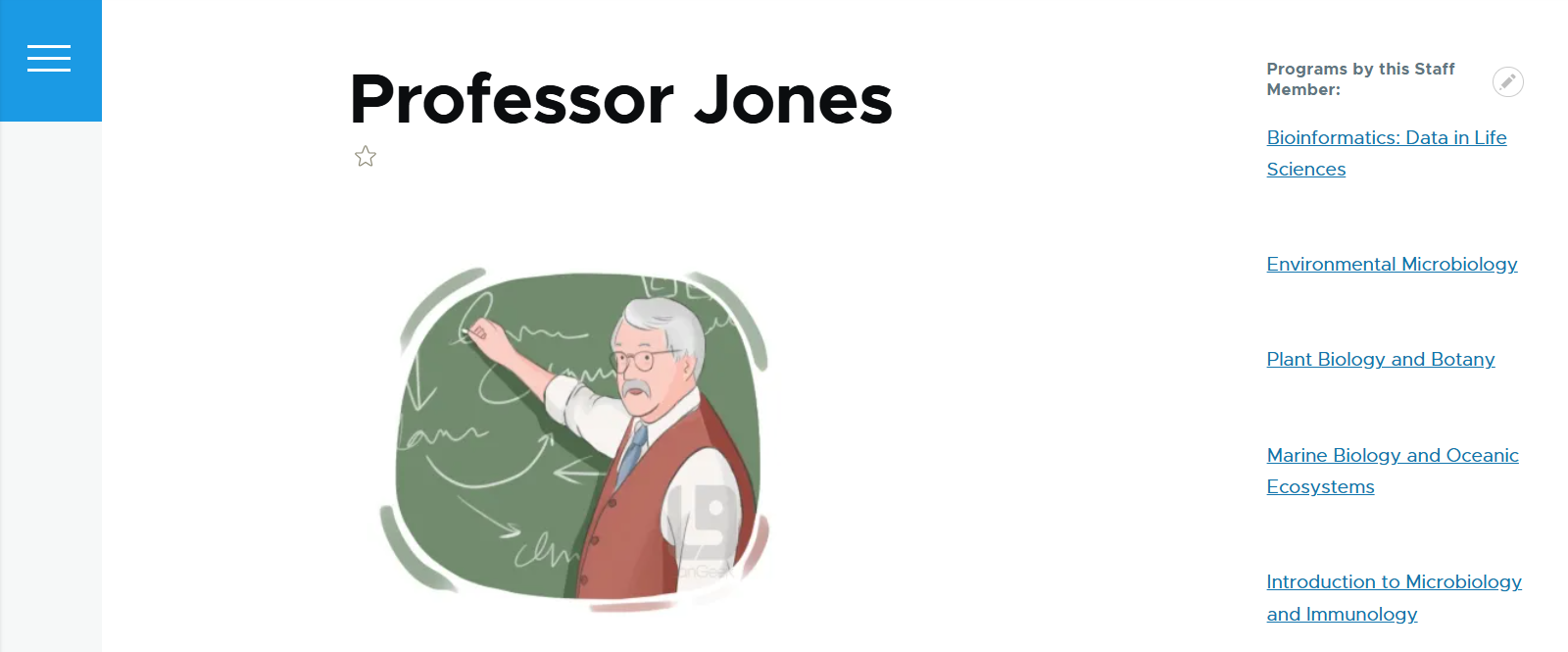
3. Creating user-friendly navigation
Menus are the backbone of any site’s navigation — and in Drupal, you’re not limited to just one top-level menu. You can build custom menu structures to help different audiences quickly find their way around.
Menus are especially helpful when your content is sectioned by purpose, audience, or topic.
For example:
- A university site might have separate menus for Academics, Admissions, Research, and Student Life.
- A nonprofit site could create menus for Programs, Get Involved, Resources, and About Us.
- You might also build small sidebar menus for specific microsites or landing pages — like a volunteer portal or faculty resource center.
Each menu item can link to internal pages, external resources, or even custom Views (like a filtered list of blog posts or events).
Drupal also gives you control over:
- Menu visibility. Show different menus depending on user roles, content types, or page paths.
- Breadcrumbs. Menus can help generate breadcrumb trails, improving orientation on deep pages. Or you could set up breadcrumbs on your Drupal website in a more enhanced way using contributed modules like Easy Breadcrumbs
- Navigation blocks. Menus can appear in sidebars, headers, footers, or wherever it makes sense in your layout.
4. Organizing content into “books”
If your site has long-form content that’s meant to be read in a specific order — like manuals, handbooks, learning modules, or policy guides — the Book module might be your best friend.
It lets you structure content into a hierarchical series of pages, like chapters in a book. Each page becomes part of a larger whole, with automatic navigation links like “Previous,” “Next,” and “Up.”
For example:
- A university could use the Book module for a student handbook or faculty onboarding guide.
- A nonprofit might organize a training manual for volunteers or a policy and procedures guide for staff.
Each page is a regular content item, but the Book module ties them together with a clear parent-child structure — and a built-in navigation sidebar to help readers move through the material. One of its advantages is that it’s extremely easy to set up.
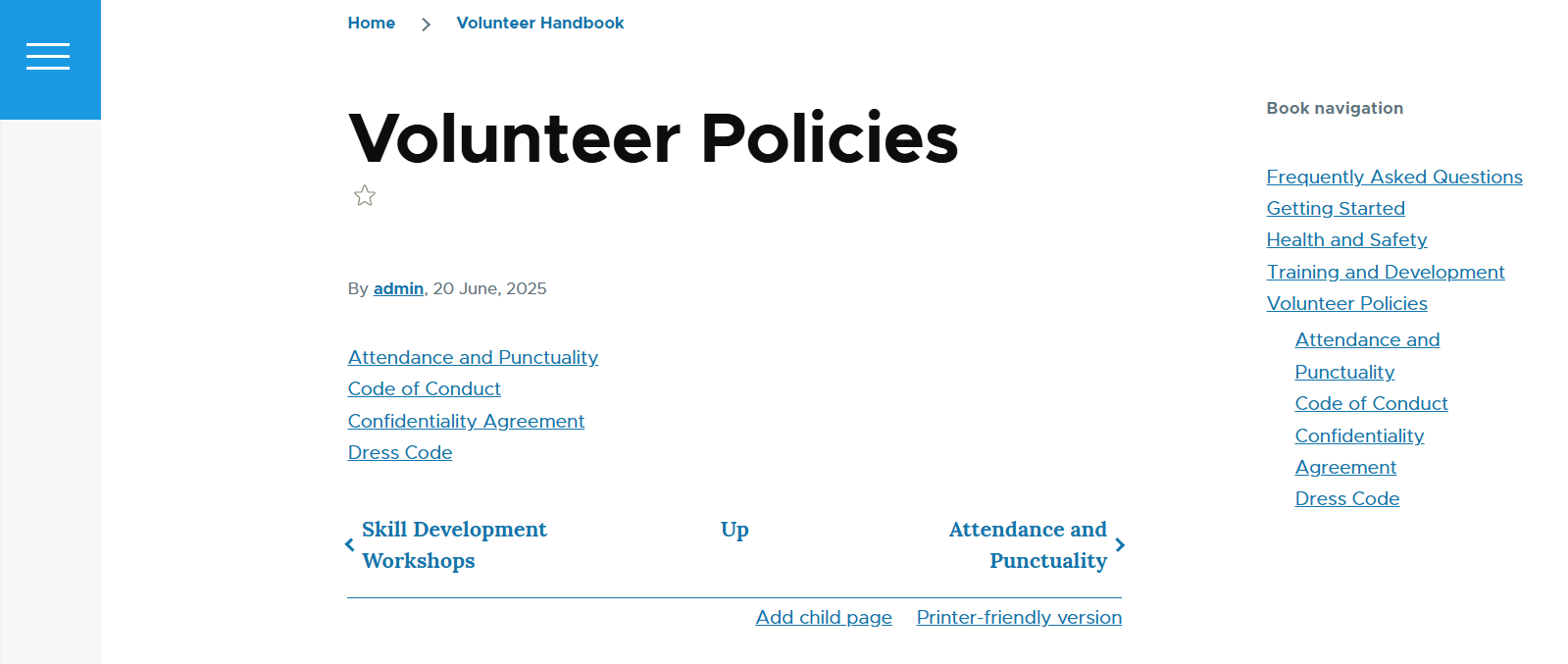
The Book module used to be part of Drupal core but was removed in Drupal 11. You can still use it as a contributed module.
5. Presenting content in accordions
Sometimes the problem isn’t the amount of content — it’s how to make it feel less overwhelming on the page. That’s where accordion-style sections or collapsible content blocks come in. These let you tuck away large chunks of content behind clickable headings, so readers can expand only what they need when they need it.
You’ve probably seen this in action:
- A nonprofit FAQ page with questions like “How do I donate?” or “Can I volunteer if I’m under 18?” — each expandable with one click.
- A university department page with collapsible sections for Courses Offered, Faculty Bios, Research Areas, and Admission Requirements.
- An event info page with detailed schedules, speaker bios, or session descriptions, all neatly folded away until the visitor opens them.
There are multiple ways to build accordions in Drupal. For example, you could use Views Bootstrap or Views Accordion. Our team’s developers maintain, or co-maintain several great modules such as ImageX Blocks, Bootstrap UI Kit, and Bootstrap Layout Builder that help you build visually appealing accordions that look great on any page.
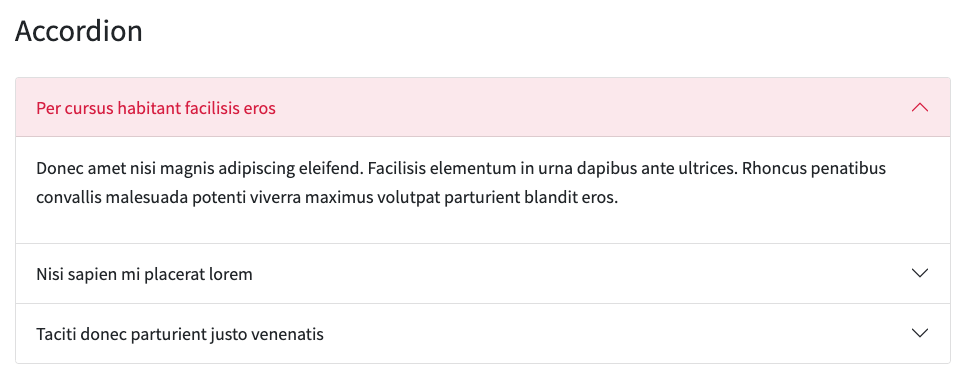
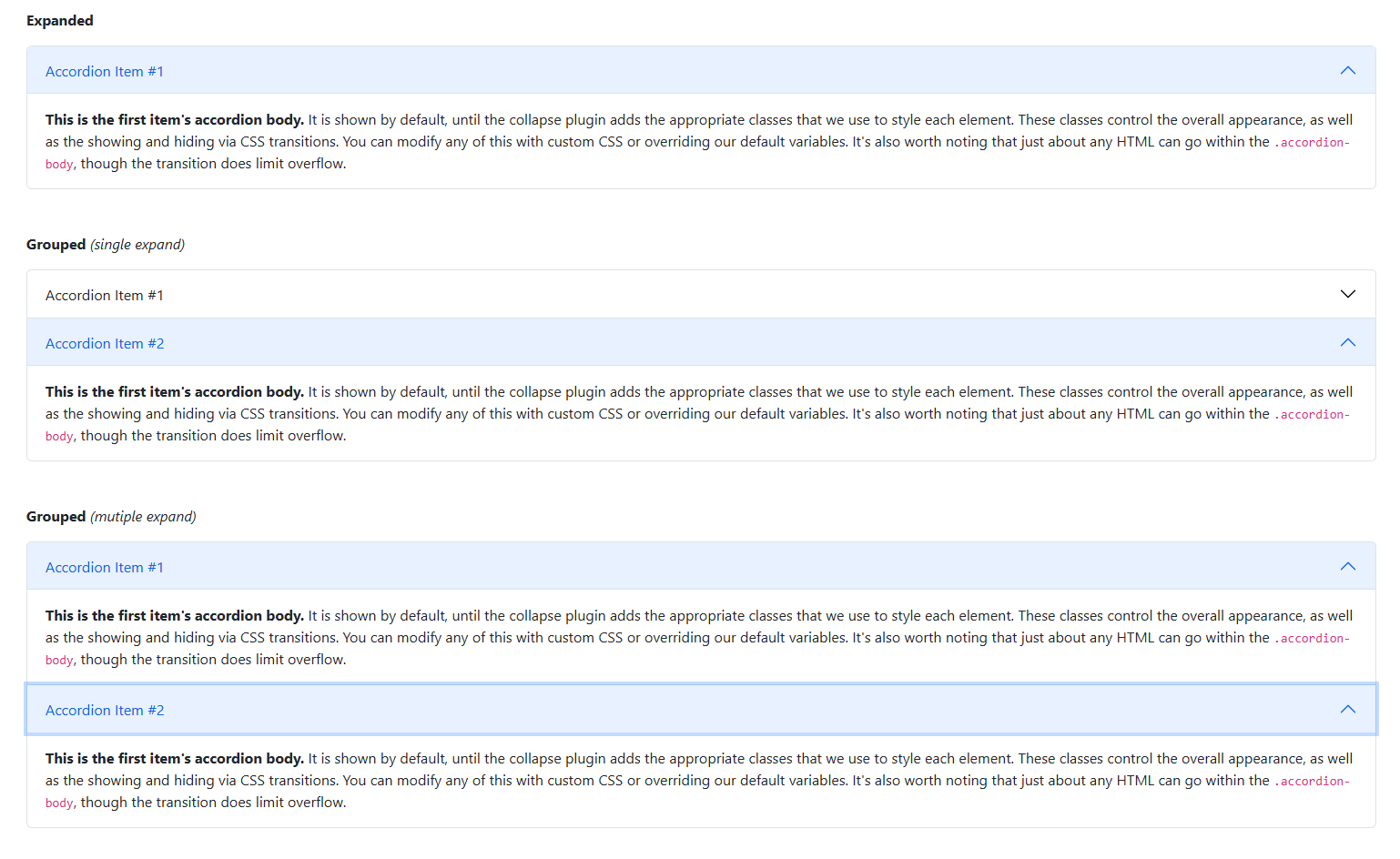
6. Creating mini-sites within your site
When your site needs to serve multiple teams or departments, each with its own content, members, and structure, the Group module (or its older cousin, Organic Groups) is a powerful solution.
Think of it as creating mini-sites within your main site — each with its own set of content, users, and even categories.
This is especially useful in higher ed, where:
- Each department or faculty may manage its own news, events, and staff pages
- Research labs or project teams may want to publish updates, documents, or publications independently
- You might need to delegate editing permissions to specific users, without giving them access to the entire site
Each group can have:
- its own menu structure
- a unique content workflow
- custom taxonomy vocabularies just for that group
- and even its own landing page or dashboard
Nonprofits can also benefit — especially larger organizations with:
- regional chapters that manage local campaigns and events
- or program teams that need to handle their own resources and contacts
Final thoughts
A well-organized site means more energy for the work that truly matters — and for mission-driven organizations like nonprofits and higher education, that’s essential. You can focus on fulfilling your mission while Drupal handles the technical side.
The examples in this article were built in a simple, unstyled way to highlight the core power of Drupal’s content categorization tools. With the help of a professional Drupal team, these tools can be fully customized to match your organization’s structure, content goals, and visual design — creating a site that’s both powerful and uniquely yours.
Stay tuned for the next article in this series, where we’ll walk you through advanced category management using the Taxonomy Manager module.