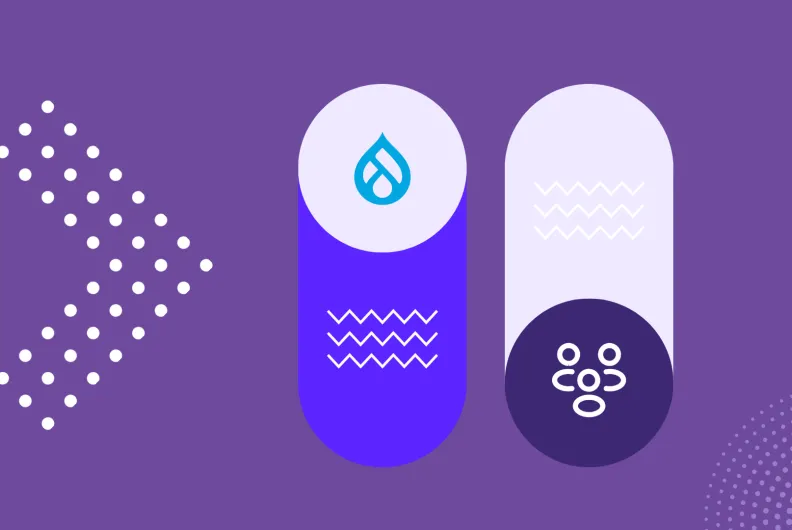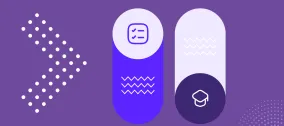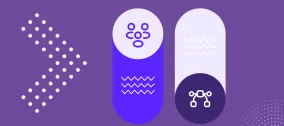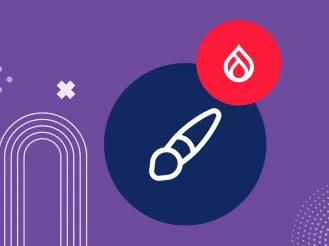Example User Roles for Nonprofit and Higher Ed Drupal Sites
A smart user role setup on your Drupal website delivers multiple benefits in one move. It brings consistency to workflows, reduces human error, and boosts website security through fine-grained access.
This becomes especially essential if your Drupal website is large and your organization is complex, like a nonprofit or a university. Creating course pages, submitting volunteer applications, or responding to applicant questions are just some examples of the great variety of possible tasks. In this article, we’ll suggest example roles for nonprofit and higher ed Drupal websites and walk you through configuring them.
Even if you’re not part of a nonprofit or a university website team, this guide is still worth your time — you’ll gain a clear understanding of Drupal’s role and permission system, see examples of different roles and permissions, and learn where to control them.
What are roles and permissions in Drupal?
In Drupal, roles and permissions work together to control what users can see and do on your website.
- A permission is a specific action a user is allowed to perform — such as “create article content,” “administer users,” or “administer site configuration.”
- A role (like Editor, Volunteer, or Administrator) is a collection of these permissions.
You assign roles to users based on the responsibilities or access levels they need. It’s important to give users only the permissions required for their work — nothing more, nothing less.
For example, someone responsible for writing blog posts doesn’t need access to the site’s configuration settings or user management. By limiting permissions in this way, you protect your website from accidental (or intentional) mistakes and ensure a smoother experience for everyone involved. Luckily, Drupal offers a high level of precision in setting up permissions.
How to configure roles and permissions in Drupal?
Granting or restricting specific permissions in Drupal is very straightforward — it’s simply a matter of selecting or unselecting the checkboxes. You can also create as many custom roles as needed, directly through the admin interface.
You’ll find this functionality under:
- People > Roles (to create or manage roles)
- People > Permissions (to assign permissions to roles)
Permissions are grouped by the area of your site they relate to:
- Node — for content creation, editing, and publishing
- User — for account-related actions
- System — for core administration (site settings, automated tasks with Cron, cache clearing, and more)
- Plus, many other groups from both core and contributed modules (the more extra modules are installed on your site, the more permissions appear on the list)
While the People > Permissions screen is your main center of role control, Drupal also lets you manage access in other places. Each content block or navigation menu has settings that allow you to control which roles can see it. Plus, each collection of content built with Drupal Views enables you to configure which roles can see it.
Furthermore, there is also a wide array of extra modules allowing you to set up role-based access to anything — a specific content piece, menu item, taxonomy term, and more. For example, all content tagged with terms like “Student-only” or “Board-only” can be restricted using contributed modules like Taxonomy Access Control Lite.
The out-of-the-box roles in Drupal
One of the greatest things is that Drupal has got you covered with several built-in roles. They are fully pre-configured out of the box (although absolutely re-configurable based on your needs) and are useful for all types of websites:
Anonymous user: This role is for users who are not logged in and therefore have limited permissions. They can view public content, submit public forms, but cannot create, edit, or delete any content.
Authenticated user: This role is for anyone with a user account who is logged in. The permissions are broader than for anonymous users, but still limited. Authenticated users are allowed to comment on content, submit their own content, edit their own profiles, and more. All logged-in users — no matter what additional roles they might have — are automatically assigned the Authenticated role in the first place.
Content Editor: This is the newest built-in role in Drupal that has been added because plenty of users need to focus specifically on content creation. They have broad permissions related to creating and editing content, but they still have no access to the website’s configuration.
Administrator: This is the most trusted role that has full access to the entire site. Administrators can manage users and roles, install and configure modules or plugins, change themes and layouts, access all content, even unpublished or restricted, override any permission, and more.
The number of administrators can vary depending on the size of your organization. Still, it’s better to have more than one admin and be sure to create strong passwords and change them regularly.
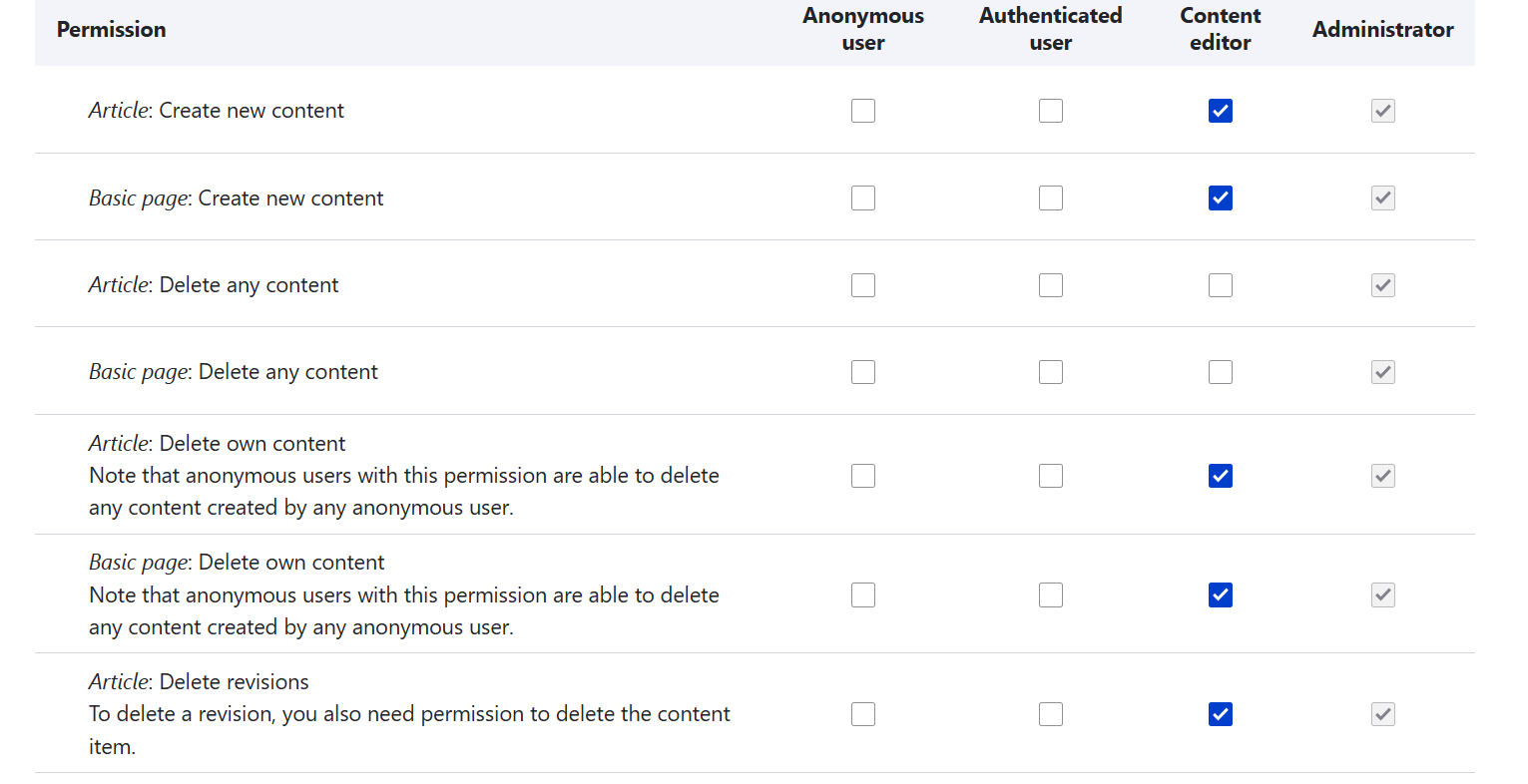
Suggested roles for nonprofit and higher ed websites
While the built-on roles are a good starting point, for most real-world use cases — especially on nonprofit or higher education websites — you’ll likely want to add more roles that reflect how your organization operates.
We’ll explore a couple of such example roles right now. Of course, based on your organization’s and website’s specifics, you might need different ones. Also, the examples will be a little simplified since setups can be more complex on real-world websites. However, they will give you some good ideas and help you understand various Drupal permissions.
Roles and permissions for nonprofit websites
In addition to all the built-in roles, nonprofit websites might benefit from the following industry-specific ones:
- Volunteer
- Volunteer Coordinator
- Donor
- Donor Relations Specialist
- Event Organizer
- Board Member
- Marketing & Communications
Roles: Volunteer and Donor
The roles of Volunteer and Donor resemble each other when it comes to permissions. These users might or might not be part of your team, so they don’t need access to the website’s backend. They need to interact with public-facing content, forms, and their own profiles. Privacy and personalization are more important for them than publishing rights.
Volunteers should be able to see the available programs (announcements, opportunities, and so on). Donors should be able to see how their contributions make an impact, such as through campaign updates, success stories, or funding goals.
These programs can be listed on individual pages or displayed as collections using Drupal Views. Collections can optionally have filter criteria such as date, location, campaign type, region, and more. You can even configure Views to display a personal volunteer schedule or donor dashboard.
The Drupal permission for them to view the public-facing content is:
- View published content
This permission is a little general because it allows certain roles to see any published content available. However, you can fine-tune it using the earlier-mentioned Content Access module, the “Access options” section in Views, the Taxonomy Access Control Lite module, and other tools.
Next, it’s great if volunteers can submit applications to take part in an event, and donors can submit donation forms or pledges. If this interaction happens via the Webform module, with a form embedded in content pages based on, the permissions might be like this:
- View own webform submissions
- Edit own webform submissions (optional)
- Access the webform user submission page (optional — allows users to view their submissions via the “Submissions” tab on their profile page)
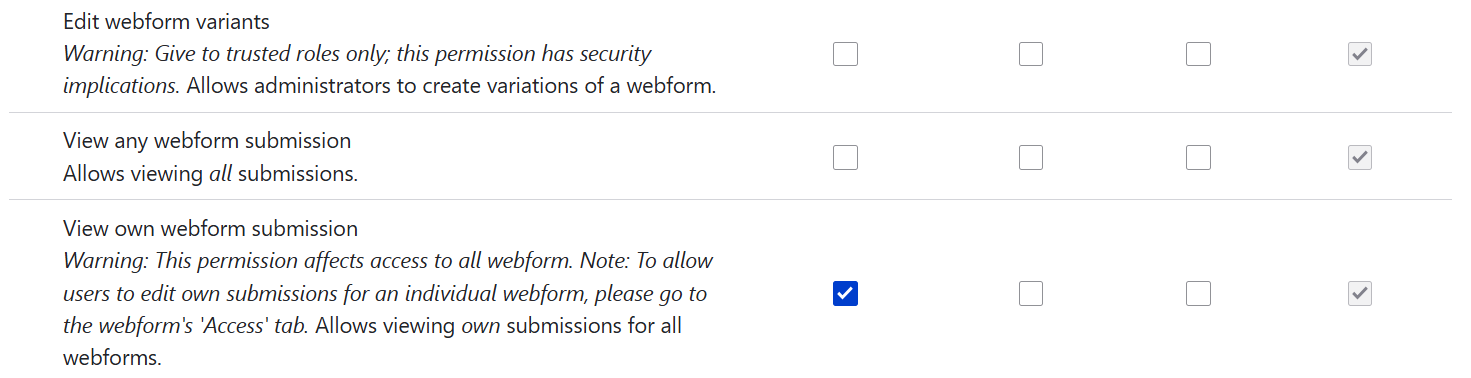
If the built-in Drupal contact form is used:
- Use the site-wide contact form
If they need to contact a specific volunteer coordinator or a donor relations specialist:
- Use users’ personal contact forms
Volunteers and donors need to be able to manage their own profiles:
- Change own username
- Cancel own user account (optional)
They do not need the permissions like:
- Create any content types
- Access administration pages (like site configuration, user administration, or modules)
- Administer users, administer content types, administer menus, and so on
Roles: Volunteer Coordinator and Donor Relations Specialist
Volunteer Coordinators and Donor Relations Specialists play a key role in communication and maintaining ongoing contact with volunteers and donors. Their responsibilities often include updating content about programs or campaigns, assigning volunteers to events, publishing fundraising updates, and ensuring everyone receives appropriate recognition or follow-up.
They should be able to create and manage content related to volunteer programs or campaigns. You can give them access to content management while limiting it to specific content types because each content type has its own permissions for creation, deletion, and editing. Depending on your setup, the permissions might be:
- Access the Content overview page
- Create new [Program] content
- Delete own [Program] content
- Delete any [Program] content
- Edit own [Program] content
- Edit any [Program] content
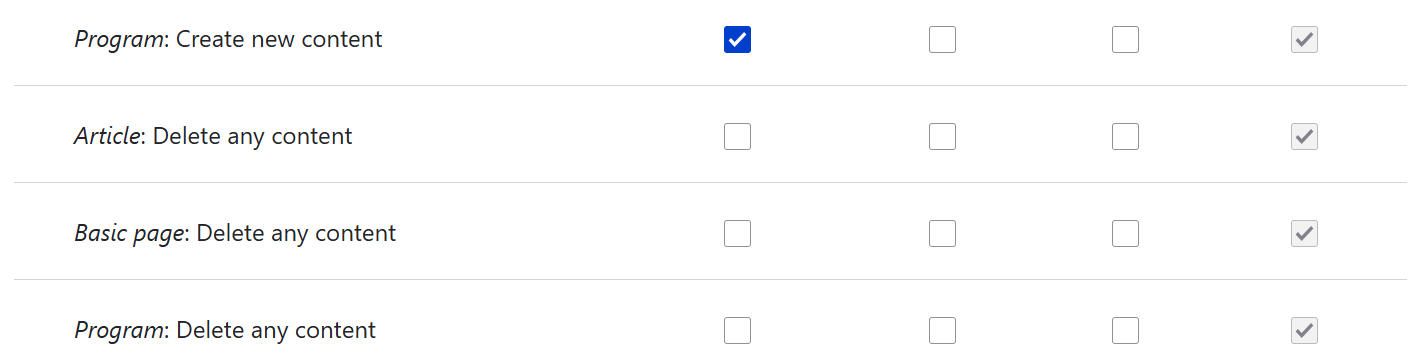
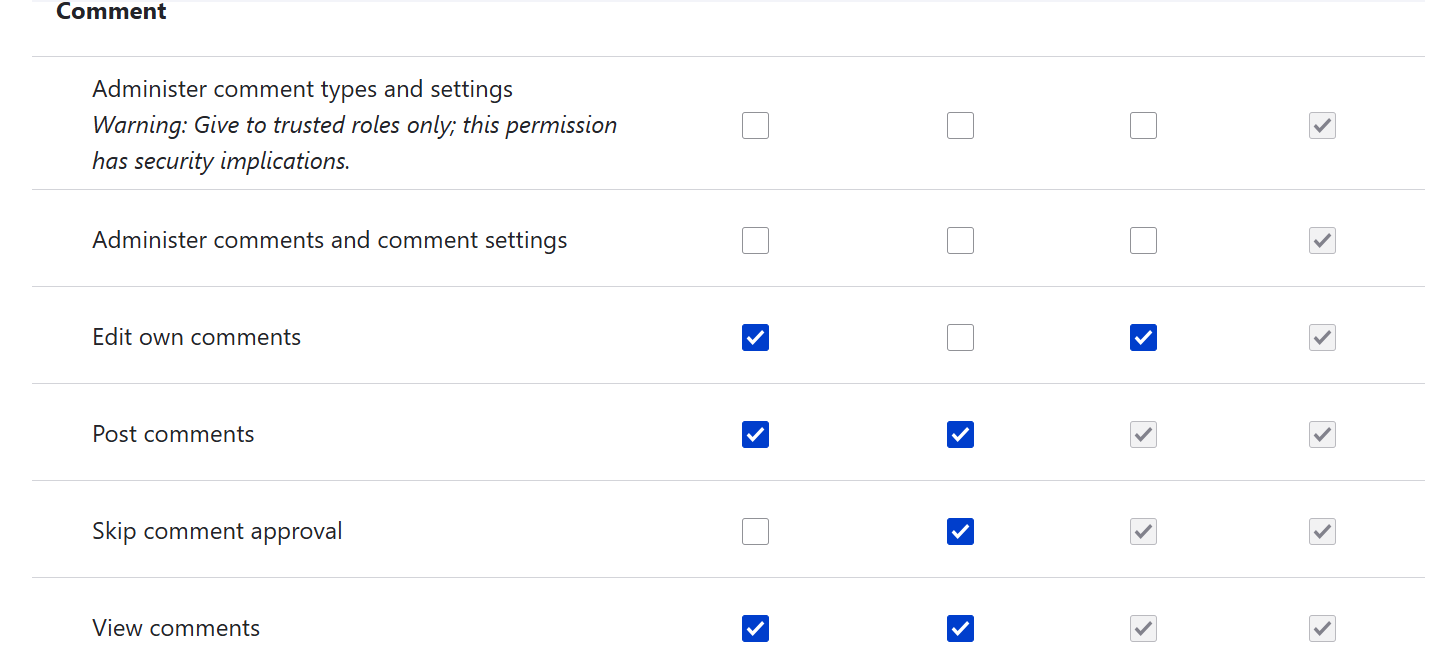
To oversee the participants or send follow-ups, coordinators may need to view the user accounts of users and contact them. They might need to:
- View user information
- View user email addresses
Coordinators also need access to the submitted forms. If you're using the Webform module, they’ll need permissions like:
- View any webform submission
- Access the webform overview page

Coordinators do not need to be allowed to do things like:
- Access site configuration
- Create, edit, or delete content unrelated to volunteer coordination (such as blogs, general pages, or events, unless explicitly required)
- Administer content types, menus, blocks, or taxonomy
Roles and permissions for higher ed websites
Similarly to nonprofits, universities can successfully use Drupal’s built-in roles, while completing them with specific ones like:
- Faculty & Staff
- Admission Officer
- Alumni Relations
- Department Head
- Registrar
- Event Coordinator
Role: Faculty & Staff
Faculty and staff members are essential for academic life and need the ability to manage their own content and communicate with students, but without administrative control over the broader site.
They should be able to create and update educational materials such as class notes, lab projects or papers. Faculty might have their own microsite or page for providing this content.
Faculty and staff could be granted these permissions:
- Access the Content overview page
- Create new content
- Edit own content
- Edit any content
- Delete own content
- Delete any content
For managing discussions on the website:
- View comments
- Post comments
- Administer comments and comment settings
- Skip comment approval
If your website is using the Group module, you can grant them these permissions:
- Access the Group overview page
- Administer group settings (optional)
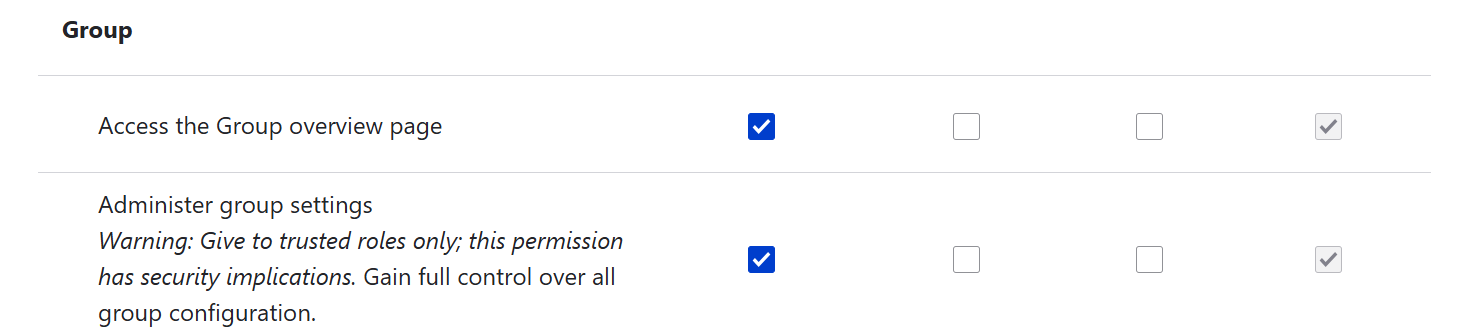
The Organic Groups module is similar to the Group module, although permissions are a little different.
It needs to be noted that if you’re using groups, you might also fine-tune the permissions to match a specific group type. For the Group module they are found in Groups > Group types > [Your group type] > Edit permissions. Groups have their own role ecosystem, where you can create group roles or synchronize existing roles with global ones. You can manage permissions like:
- Administer group members
- View individual group members
- Edit the group information
- Access all entities overview
- And more
If you add the Group Permissions module for the Group module or use Organic Groups module, you’ll also be able to manage additional permissions on the group level.
Next, Faculty and Staff could use the permissions to edit their own profile. You’ll often see detailed profiles of faculty and staff in a directory. They are created either via a “Staff profile” content type or the standard user account with additional fields where they can add/edit things like education, current research, publications, speaking engagements, and courses they are teaching.
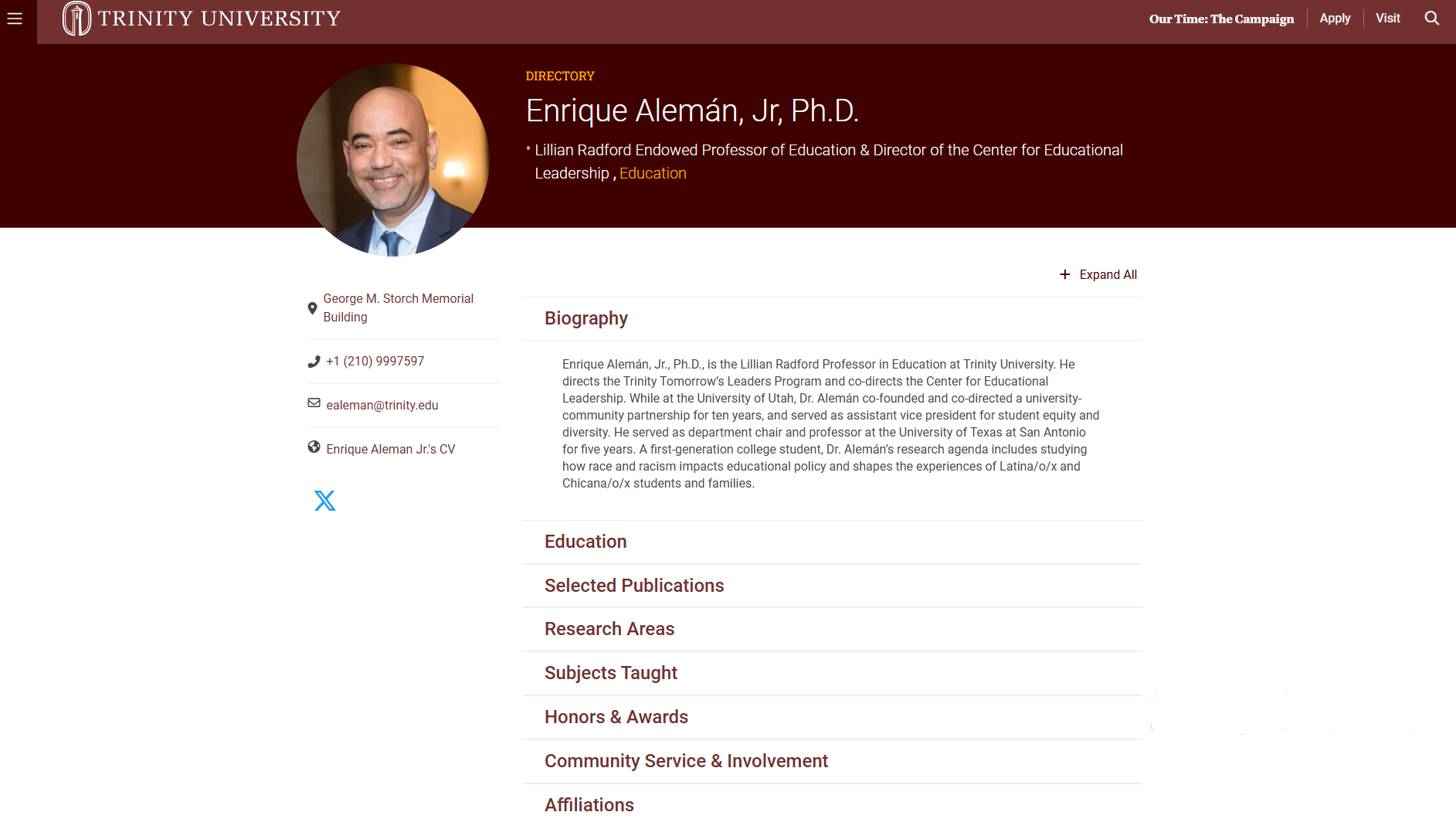
Normally, it would be done by assigning the faculty/staff user as the author of their own profile, although field permissions might be used to restrict some access so they can’t change certain fields (like building, phone number, and so on). The Field Permissions contributed module adds extra permissions for each field in a user profile (and also for fields on content types).
Faculty and staff do not need access to:
- Administering blocks, menus, or content types
- Change themes or install modules
Role: Event Coordinator
The Event Coordinator is responsible for managing event-related content on the university website. This includes creating, editing, scheduling, and publishing event listings to ensure timely and accurate communication of campus activities, lectures, conferences, and deadlines.
The potential permissions include:
- Access the Content overview page
- Create new [Event] content
- Delete own [Event] content
- Delete any [Event] content
- Edit own [Event] content
- Edit any [Event] content
If you're using the Webform module for online form management, you might grant Event Coordinators permissions like:
- View any webform submission
- Access the webform overview page
If the built-in Drupal contact form is used:
- Use the site-wide contact form
They do not need access to activities like:
- Managing site configuration
- Creating, editing, or deleting content unrelated to event coordination
- Installing modules or themes
Final thoughts
Thoughtful role planning helps everyone focus on what your nonprofit or higher ed team members do best — with just the right level of access. Thanks to Drupal’s flexibility, you can also adjust the permissions at any time as your team and website evolve.
You can always rely on a professional Drupal team to create the perfect permission setup, where every detail is taken into account, and extra modules or custom permissions are implemented as needed.
Contributors