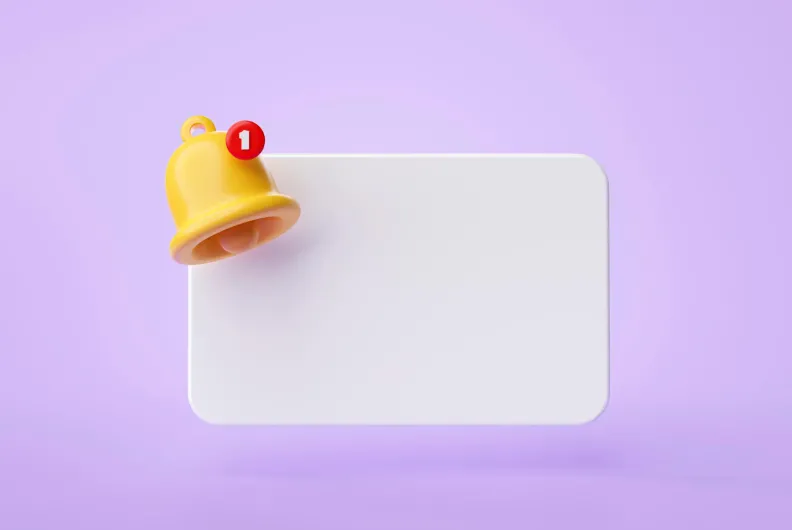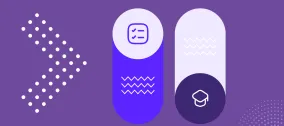Preserve Your Google Universal Analytics (UA) Data Before July 1st, 2024
Google Universal Analytics (UA) has long been an essential resource for businesses, offering critical insights into website performance, user behavior, and digital marketing effectiveness. However, as of July 1, 2024, we will bid farewell to this tool as Google fully transitions to Google Analytics 4 (GA4).
As a result, you will no longer have access to your UA data, nor will you be able to log into your old UA account as you have for many years. To access and utilize your Universal Analytics data after the deadline, you must export it before July 1st. What is the simplest method to back up this data for future use? Start by evaluating the size of your dataset, then select the most suitable of the two methods.
Defining Your Dataset
Remember, this is a loose definition to help give you the framework to assess the size of your Google Analytics data. It's crucial to limit your date range to one year or even six months at a time. Attempting to export data for the entire duration will likely exceed the 500,000-row limit.
Smaller Dataset
- Typically contains up to 500,000 rows of data
- This could be a few years of data for websites with low to moderate traffic (less than 10,000 sessions per month)
- Or up to a few million sessions or users per year (depending on the complexity of your
- reports)
Larger Dataset
- Several years of data for low to moderate traffic websites — even a few months of data for high-traffic websites
- Over a few million sessions or users per year, especially if your reports involve many dimensions and metrics
Once you've identified the relevant dataset, select the most suitable method for exporting your data using one of the two options provided below.
Two Simple Ways to Safeguard Your UA Data
1. Export to Sheets, CSV, or Excel
Benefits
- This is the easiest method
- Ideal for smaller datasets
- Reports are accessible from the GA UA interface
Steps To Export
- Log into your UA property
- Navigate to your most-used reports
- Select your desired date range
- Export the data to Sheets, CSV, or Excel. This export function can easily be found in the upper right of the GA interface.

2. The Google Sheets Add-on
Benefits
- This is recommended for larger datasets
Steps To Export
- Install the Google Analytics Spreadsheet Add-on and follow the provided template report
- Update the View ID and date ranges to fit your needs
While we'll miss Universal Analytics, the transition to Google Analytics 4 presents a host of upgraded features designed to improve data insights. As we say goodbye to UA and move to GA4, ensure your data continuity by following these straightforward steps. If you have any further questions, our team of experts is here to assist you.