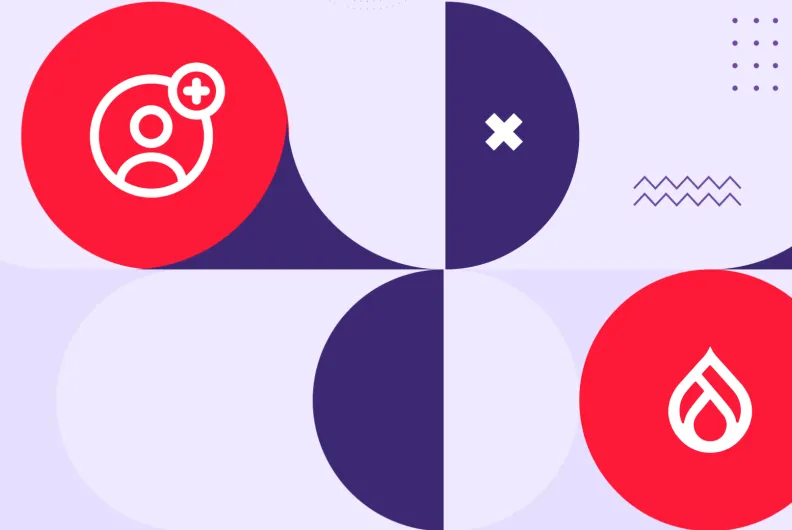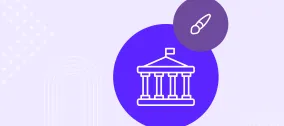Making Your Drupal Content Accessible with Editoria11y Accessibility Checker
Accessibility is the hallmark of a modern, responsible web. From user experience to ethical design (and often legal compliance), adhering to accessibility best practices for your Drupal site is no longer optional — it’s the gold standard. More and more organizations are embracing accessibility as a core part of their digital strategy.
Beyond structural or architectural improvements, one of the most critical pillars of accessibility is the creation of accessible content. Since content is created regularly, it’s far more efficient to get it right from the beginning than to fix hundreds of pages retroactively.
Imagine if content creators had a built-in advisor — one that quietly watches over their shoulder, offers helpful suggestions, and ensures that nothing important is overlooked. That’s exactly what Editoria11y brings to the table. As one of the most trusted modules for creating accessible Drupal content, it makes best practices easy to follow. In this article, we’ll walk you through its main features and show you how it works.
The main mission of the Editoria11y module
The Editoria11y module brings accessibility checks directly into your Drupal content editing workflow. It automatically scans your content, flagging issues like missing Alt text for images, broken heading structure, vague link labels, and more.
The module works as you’re editing a piece in Drupal’s default text editor, CKEditor. It also has you covered in case your Drupal website uses Gutenberg, an alternative, WordPress-style text editor. In addition to checking the content in the editing form, the module checks the rendered page on the front end.
Editors see clear alerts and helpful tooltips right where the problems occur with no need to run external tests. The module suggests fixes for issues, so content editors don’t need any deep accessibility knowledge. There are no confusing alerts about coding issues, everything is kept clean, simple, and editor-friendly.
Editoria11y: part of Drupal CMS’ accessibility package
Editoria11y is available as a contributed module that you can add to your Drupal website. It’s not included with Drupal core out of the box. However, its huge impact on editorial experience is proven by the fact that it’s part of another outstanding Drupal project — Drupal CMS.
Just a reminder, Drupal CMS, created as a result of the Starshot Initiative, is a special “edition” of Drupal with plenty of pre-configured features. It is meant to provide seamless out-of-the-box experiences and empower even non-tech users to get the most out of their website. Learn more about some of its greatest features in our step-by-step walkthrough of Drupal CMS.
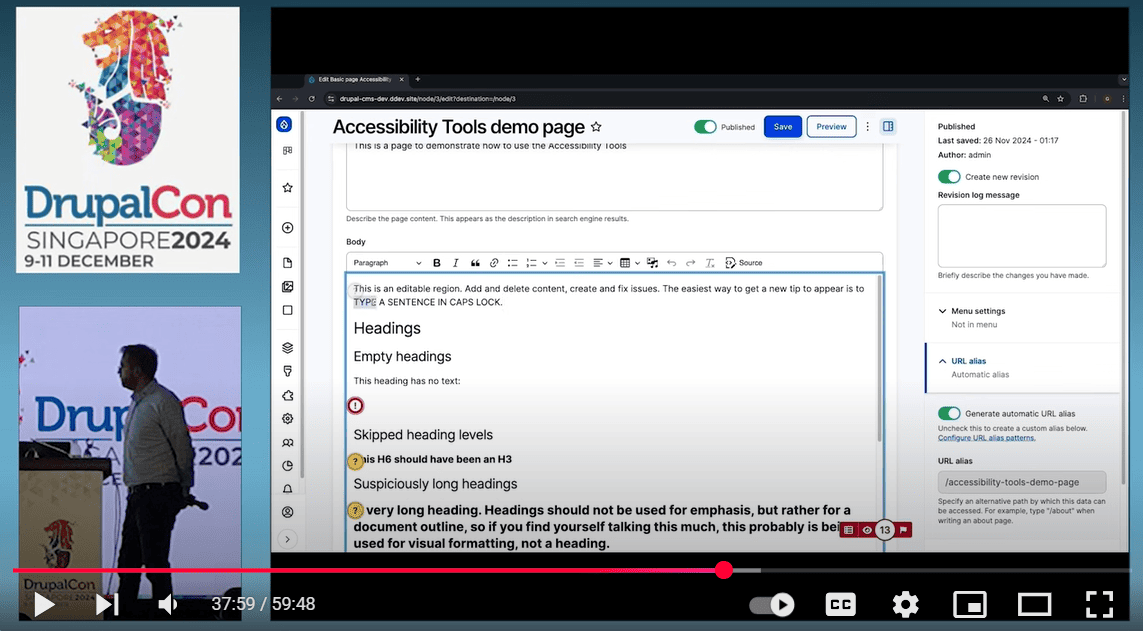
The Editoria11y module is included in the “Accessibility Tools” recipe for Drupal CMS. A recipe is basically a collection of modules and configurations that make a package of functionality for a specific area of work (like accessibility, SEO, blogging, and more). Drupal Recipes are one of the most impactful innovations for user-friendly experiences. You can install “Accessibility Tools” at the click of a button — and they are ready for you to use, including the Editoria11y module, one of the key elements of this package.
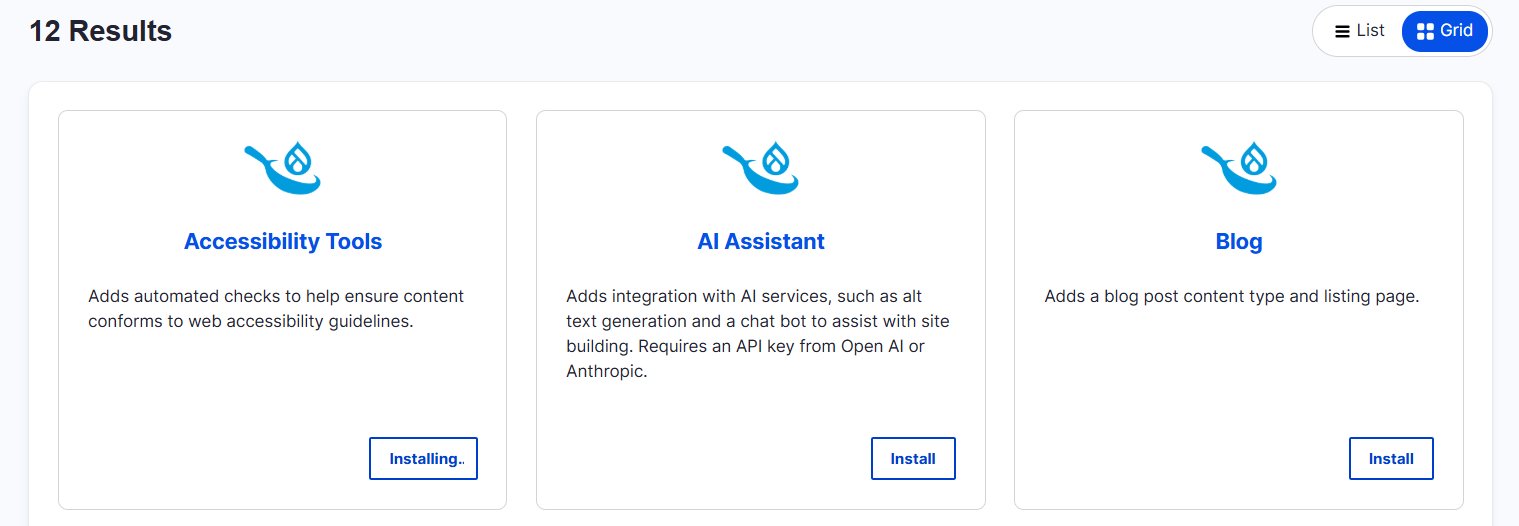
A guide to how Drupal’s Editoria11y module works
What issues does the Editoria11y check for?
To comprehensively help you make your Drupal content accessible, Editoria11y checks for common content problems that impact screen reader users’ experience, accessible keyboard navigation, and other accessibility issues:
Text alternatives:
- images missing Alt text entirely
- Alt text that’s just a file name (like IMG_1234.jpg)
- Alt descriptions that are too long or overly detailed
- phrases like “image of” or “photo of,” which are redundant
- linked images where the Alt text describes the image, but not the purpose of the link
- embedded visualizations with no text alternative
Link clarity:
- links that contain no text at all
- links that are just file names
- generic phrases in links like “click here,” “read more,” or “download” that lack context
- links opening in new tabs/windows without notifying the user
Content structure:
- heading levels that jump (like from H2 to H4 without an H3)
- empty headings with no actual content
- headings that are excessively long
- very short blockquotes that might be misused as headings
- all-bold paragraphs with no punctuation that may need to be proper headings
- suspicious patterns of paragraph prefixes
- tables missing <th> header cells
- tables that use styled headings (like “Header 3”) instead of actual table headers
General quality:
- excessive use of all-uppercase text, which can be hard to read
- links to files (like PDFs) that should include an accessible version or be tested for accessibility
- embedded videos that need captions
- embedded audio that should have a transcript
- embedded social media posts that benefit from descriptive Alt text
The key features of Editoria11y and how to use them
A summary of issues and inline alerts with tooltips
When viewing a page, either on the back end or on the front end, you’ll see a small toggle in the bottom right corner of the screen with a summary of Drupal content accessibility issues. You can see the total number of detected issues there. The toggle can show in different colors depending on the issues found and their importance.
You can hover over its icons to discover the available actions. They include:
- hiding or showing accessibility alerts
- going to the first alert
- checking the Alt text and headings
- going to the “Reports” page
Besides the summary, you’ll also see a toggle directly next to each content element that needs attention. Similarly to the summary toggle, this toggle has color distinctions. Furthermore, it lets you distinguish via icons what kind of issue you’re dealing with. The yellow icon shows a question mark, which means it just needs a check, and the red icon shows an exclamation mark, which means it’s a definite and critical issue.
As you hover over the icon next to each issue, you can read a plain-language tooltip that explains the issue and suggests how to fix it. For example, if a link is labeled “click here,” the tooltip might suggest replacing it with a more descriptive phrase like “learn more about the study programs.” You can click “Edit this content” and make the change directly.
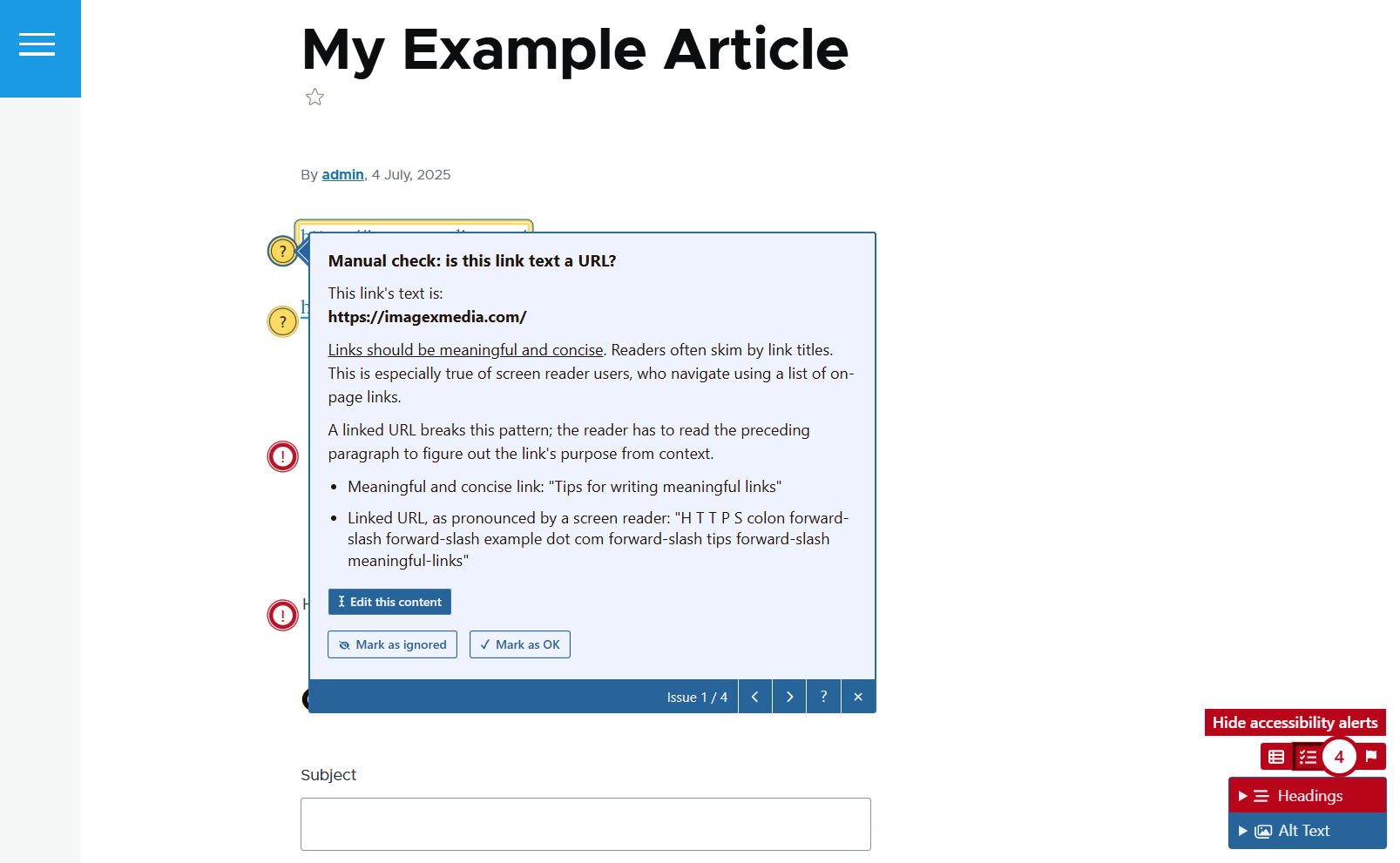
Dismissing or marking as OK
Besides going directly to the content for editing it, you can choose to dismiss an alert after you’ve viewed the tooltip. After all, not every alert is a problem. Some may be false positives or already reviewed.
Click “Mark as ignored” to hide it for yourself or “Mark as ok” to hide it for all editors. Use these when you’re determined that no changes are needed. You can only dismiss the alerts marked as yellow, while the alerts marked as red don’t have dismissal options.
Site-wide reports
Editoria11y tracks all detected issues across the site and displays them on a central report page. The reports can be found at Reports > Content Accessibility. This detailed logging is especially helpful for identifying patterns and training multiple editors to create accessible Drupal content.
The page shows:
- top issues
- pages with the most issues
- recent issues
- recent dismissals
You can also use this page for resetting an alert dismissal. Just click the “All dismissals” button and go to a more detailed dismissals subpage with the reset option.
It’s also possible to download the summary report, issues report, and dismissals report in CSV format.
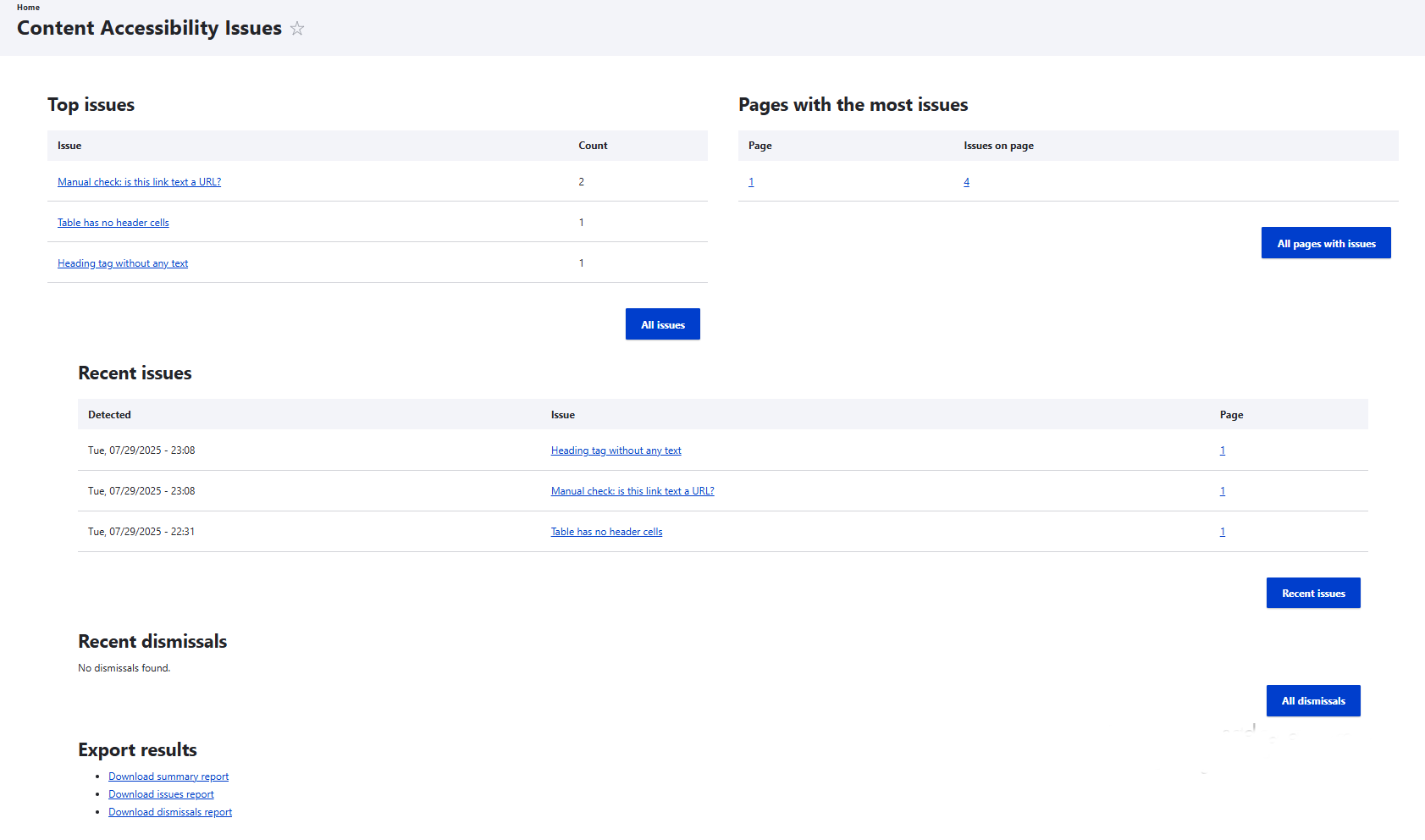
Permissions for users to work with Editoria11y
You can fully control which users can work with Editoria11y. Anonymous users do not see the checker on your website’s pages, but authenticated users can have different levels of access based on their roles.
The “Administrator” role has all the permissions related to this module, and the “Content editor” role has a couple of them out of the box. You can fully customize this in the People > Permissions section of your Drupal admin dashboard.
- First, to access the checker, users need the “View Editoria11y Checker” permission. This permission is granted by default to the “Content editor” role.
- Content editors also have the “Mark as hidden in Editoria11y” permission out of the box to dismiss an alert for themselves.
- To dismiss an alert for others, users need the “Mark as OK in Editoria11y” permission, which needs to be granted to trusted users only.
- The “Manage Editoria11y results” allows users to see the reports and reset the alert dismissals, which also requires a great level of responsibility.
- The “Administer Editoria11y checker” permission is the strongest of all and should be given only to appropriate administration users. It allows users to purge results and change the configuration of the module.
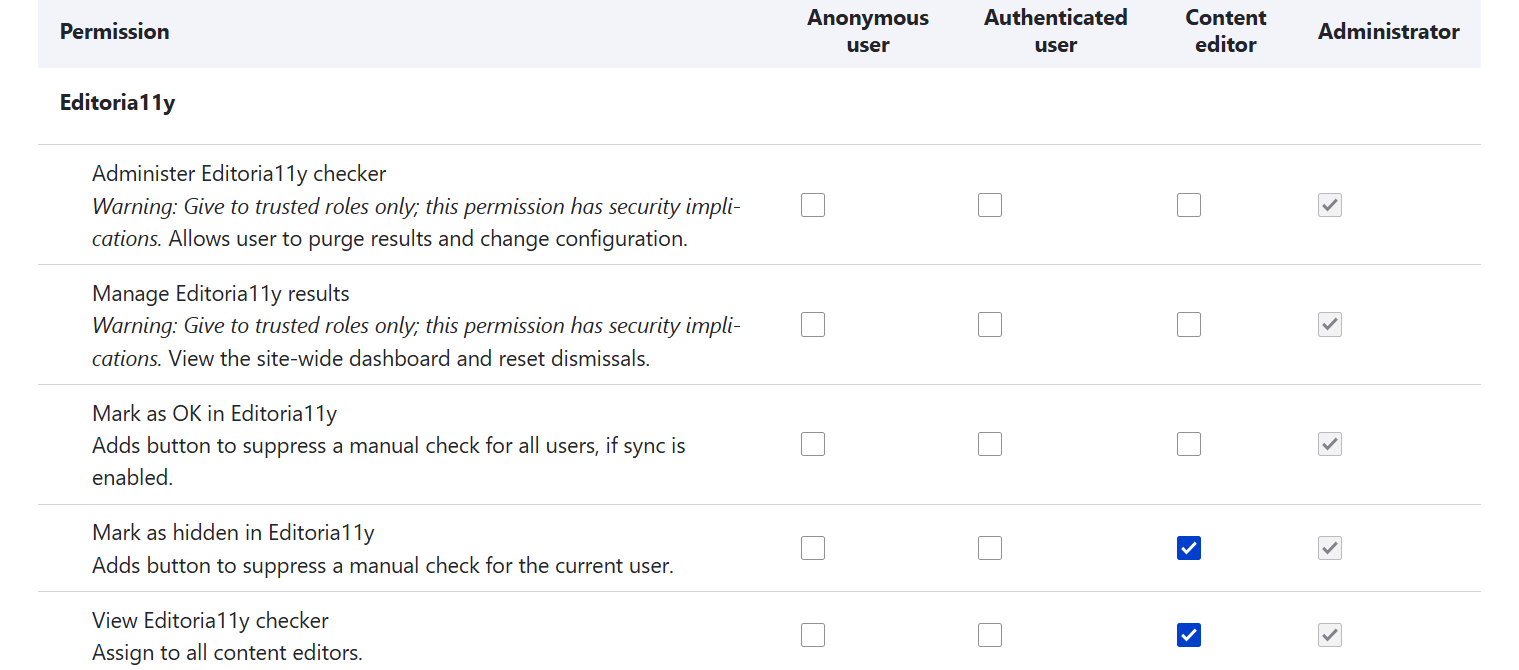
Configuration options
You can check out the module’s configuration page at Configuration > Content authoring > Editoria11y. Among other things, you can configure:
- the theme (sleek, classic, or dark)
- when to show tips for detected issues (always, when an issue is found for the first time, or never)
- which elements to ignore (a sidebar menu, the website’s footer, and so on) to avoid repetitive or irrelevant alerts
- which specific tests you’d prefer to be turned off
- and more
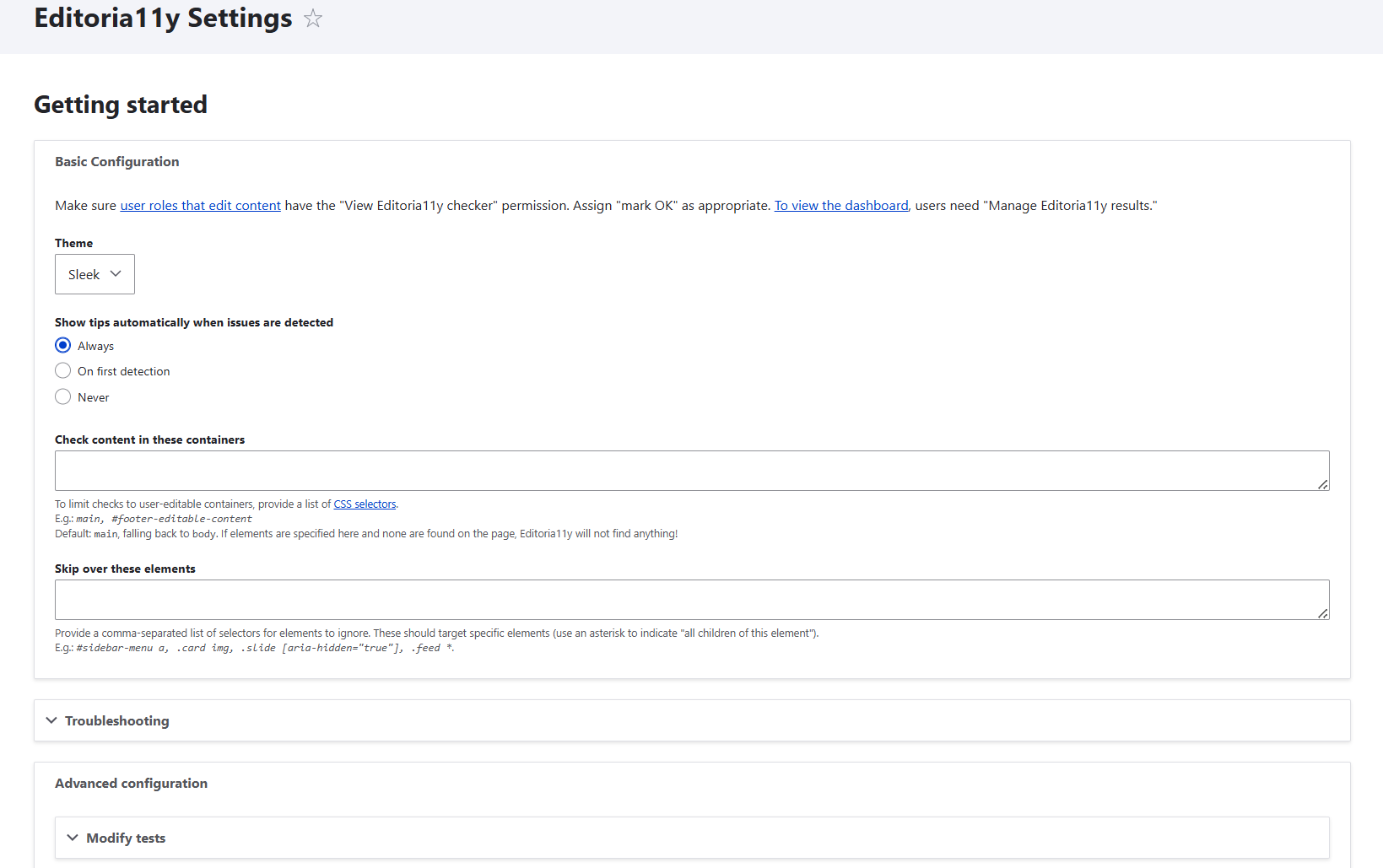
To take this even further, developers can add unlimited customization for complex use cases. They can modify JavaScript parameters at runtime, rewrite the tooltip messages, change the color scheme, and much more. In response to Editoria11y’s JavaScript events (like scan completion or panel opening), they can add custom behaviors such as automatically opening accordion widgets if they contain hidden alerts, integrating with analytics platforms, and so on.
Final thoughts
With the right tools, making your Drupal content accessible can be seamless and intuitive. Editoria11y gives your team real-time, in-context guidance that turns accessibility from a one-time audit into a built-in habit. Make accessibility second nature, at ImageX we’re here to help you in this mission.